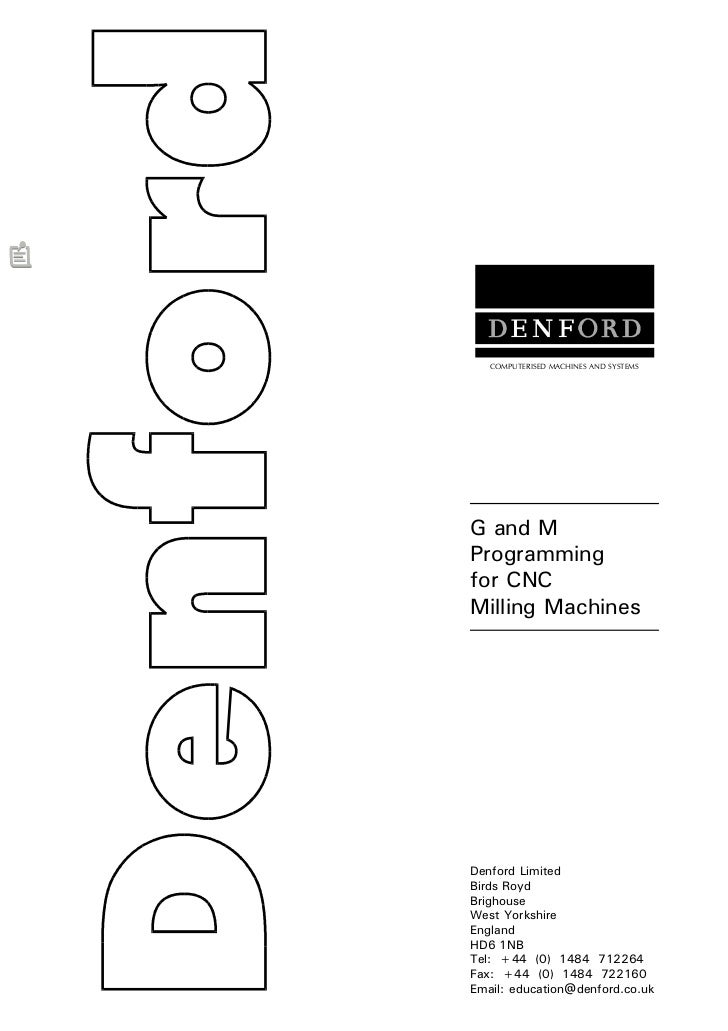Triac Series CNC Machine User's Manual.
approved
Denford Limited reserves the right to alter any specifications and documentation without prior notice. No part of this manual or its accompanying documents may be reproduced or transmitted in any form or by any means, electronic or mechanical, for any purpose, without the express written permission of Denford Limited. All brands and products are trademarks or registered trademarks of their respective companies. Copyright Denford Limited - Version 1.06.02. All rights reserved.
Contact Information Address:
Denford Limited, Birds Royd, Brighouse, West Yorkshire, HD6 1NB, UK. Telephone: General Enquiries 01484 712264 ISDN: 01484401157:01484401161 Fax: 01484 722160 e-mail: for sales enquiries contact, [email protected] for machine servicing enquiries contact, [email protected] for customer services, contact [email protected] Technical Support: Telephone: 01484 722733 e-mail: [email protected] Monday to Friday 8.30am - 4.30pm GMT For international dialling: +44 and remove first 0 in each city code
Notes
2 - Contents
Triac Series CNC Machine User's Manual
Contents Preface Contact Information ....................................................................... 2 Warning Notices ........................................................................... 6 About this Manual ......................................................................... 7 Section 1: Introduction Introducing your Triac Series CNC machine ................................. 8 Triac Series Model Variants .......................................................... 9 What is CNC? ............................................................................... 10 Before Beginning to Setup... ......................................................... 11 Section 2: Safety Features Safety Features Overview and Precautions .................................. 13 The Emergency Stop Button ......................................................... 14 The Interlock Guard Switch ........................................................... 15 Section 3: CNC Machine Installation Unpacking & Lifting your Triac ...................................................... 16 Deciding on a Site for your Triac .................................................. 17 Levelling your Triac ..................................................................... 18 PC version only - Connecting your computer to the Triac PC ........ 18 Connecting the Mains Supply ....................................................... 21 Electrical Diagrams ....................................................................... 24 Option - Compressed Air Connection Unit ..................................... 25 Operation of the Compressed Air Connection Unit ......................... 26 Option - Flood Coolant System ..................................................... 29 Automatic Slide Lubrication System ................................................ 31 Removal of Protective Coatings .................................................... 33 Component Connection Schematic Diagram .................................. 34 Section 4: CNC Machine Operation Using your Triac - Overview ........................................................ 36 General Location of Triac Components ......................................... 37 Switching the Triac On .................................................................. 39 Switching the Triac Off .................................................................. 40 Homing the Machine Axes (Home Mode) ..................................... 41 Manually Controlling the Triac (Jog Mode) ................................... 42 Understanding Offsets ................................................................... 45 Configuring a Workpiece Offset ..................................................... 47 Configuring a Tool Length Offset ................................................... 48 Running a CNC Program (Auto Mode) ......................................... 49 Front Machine Operators Panel .................................................... 50
Triac Series CNC Machine User's Manual
Contents - 3
Contents Section 5: Preparing Tooling Hardware The Easychange Tooling System .................................................. 52 Removing an Easychange Tool Holder ........................................ 53 Fitting an Easychange Tool Holder ............................................... 54 Setting Tools in the Easychange Tool Holder ................................. 55 Requesting a Tool Change - Easychange .................................... 59 The Automatic Tool Changer System ............................................ 61 Setting up the ATC ........................................................................ 62 Setting Tools in the ATC Tool Holder ............................................. 64 Requesting a Tool Change - ATC ................................................. 68 Section 6: Work Holding Option - The Datum Plate .............................................................. 70 Fitting and Removing the Datum Plate ........................................... 71 Setting the Datum Plate ................................................................. 72 Option - Miteebite Clamps ............................................................. 75 How does a Miteebite Clamp work? .............................................. 76 Using Miteebite Clamps ................................................................. 77 Option - Hydraulic Vice ................................................................. 78 Hydraulic Vice Operation .............................................................. 79 Option - Pneumatic Safety Guard Door ......................................... 81 Section 7: Maintenance Planning Procedure for Maintenance Work ................................... 82 Maintenance Log .......................................................................... 83 Maintenance Schedule ................................................................. 85 Lubrication Chart .......................................................................... 86 General Work Area Cleaning ........................................................ 87 Lubrication of Ballscrews and Slideways ....................................... 88 Cleaning and Inspecting the X Axis Ballscrew and Slideways ........ 89 Cleaning and Inspecting the Y Axis Ballscrew and Slideways ........ 90 Cleaning and Inspecting the Z Axis Ballscrew and Slideways ........ 92 Cleaning and Inspecting the X Axis Datum Microswitch .................. 93 Cleaning and Inspecting the Y Axis Datum Microswitch .................. 94 Cleaning and Inspecting the Z Axis Datum Microswitch .................. 95 Gib Strip Adjustment ...................................................................... 97 X Axis Gib Strip Adjustment ........................................................... 98 Y Axis Gib Strip Adjustment ........................................................... 99 Z Axis Gib Strip Adjustment ........................................................... 100 Automatic Tool Changer Maintenance ........................................... 102 Pneumatic Safety Guard Door Maintenance .................................. 104 Hydraulic Vice Maintenance ......................................................... 104 Compressed Air Connection Unit Maintenance .............................. 105 Flood Coolant System Maintenance .............................................. 106 4 - Contents
Triac Series CNC Machine User's Manual
Contents Section 8: Machine Electronics Accessing the Electrical Diagrams ................................................. 107 Interior Layout of the Electrical Control Box ................................... 108 The Eurostep Motion Control Board .............................................. 110 The Spindle Drive Board .............................................................. 112 Interior Layout of the Machine Connection Box ............................. 113 Section 9: Technical Support Technical Support ......................................................................... 114 Troubleshooting - VR CNC Milling Software .................................. 115 Troubleshooting - DOS CNC Milling Software ............................... 118 Troubleshooting - Cutting Problems .............................................. 121 Troubleshooting - Mechanical Problems ....................................... 122 Troubleshooting - Electrical Problems ........................................... 124 Section 10: Appendix Specification of Triac PC ............................................................... 126 Specification of Triac VMC ............................................................ 128 What is a Part Program? ............................................................... 130 Composition of a Part Program ..................................................... 131 G Codes List ................................................................................ 132 M Codes List ................................................................................ 133 List of Program Address Characters .............................................. 134 Denford Directives ........................................................................ 135 EC Declaration of Conformity ........................................................ 137 Triac Series Noise Level Test Results ........................................... 139 Section 11: Glossary Glossary ...................................................................................... 141 Section 12: Index Index ........................................................................................... 145 Notes ........................................................................................... 148
Triac Series CNC Machine User's Manual
Contents - 5
Warning Notices Warranty Disclaimer. The Warranty on your Denford Triac CNC machine will be invalidated if any modifications, additional ancillary equipment is fitted, or any adjustments made to the controlling devices without prior notification from Denford Limited. Please refer to the information held in your separate Warranty pack, for specific details. Do not carry out any portable appliance testing (PAT) on any of the supplied equipment.
Maintenance Disclaimer. Always obtain permission from the person responsible for machinery in your establishment, before accessing your Denford Triac CNC machine and/or the electrical panels in the control box to carry out any maintenance work. All work must be carried out by personnel suitably qualified for each maintenance task, to avoid damage to both the machine systems and the maintenance personnel. Denford Limited cannot accept responsibility for any damage and/or loss that may occur through incorrect maintenance of your CNC machine.
Foreseen Use of Machine. Your Denford Triac CNC machine is designed for milling non-hardened ferrous metals, aluminium, hard woods and plastics. In each case, the appropriate tooling, spindle speeds and feedrates should be used as recommended by the material supplier. Only use water based soluble oil cutting fluids, do not use parafinic or potentially explosive cutting fluid. Do not attempt to use your CNC machine for manual operations. Never attempt to fit an abrasive wheel to the machine spindle. If you have any doubts and/or questions regarding the specification, servicing, or features of your machine, please contact Denford Customer Services. Denford Limited reserves the right to change the specification and/or operating features regarding this CNC machine without notice or documentation.
6 - Contents
Triac Series CNC Machine User's Manual
About this Manual Using this manual
Disclaimer
Screenshots
Language Contact
This manual provides information describing how to transport, site, setup and operate the basic functions of your Denford Triac CNC machine, including any optional equipment associated with the Triac series. This manual does not provide any information regarding the software packages used to control your Denford Triac CNC machine - please refer to your separate CNC machine control software manual. Please note that the Electrical Diagrams for your Triac CNC machine are held in a folder, fixed inside the electrical control box. Hazard Voltages exist in the electrical control box - only attempt to access these diagrams after isolating the power and leaving the electrical control box untouched for at least 5 minutes. If you have any doubts and/or questions regarding the specification, servicing, or features of your Triac CNC machine, please contact Denford Customer Services. Denford Limited reserves the right to change the specification and/or operating features regarding this CNC machine without notice or documentation. We take great pride in the accuracy of information given in this manual, but due to nature of hardware and software developments, be aware that specifications and features of this product can change without notice. The information contained in this manual is correct at the date of printing only - May, 2002. No liability can be accepted by Denford Limited for loss, damage or injury caused by any errors in, or omissions from, the information supplied in this manual. Please note that any screenshots are used for explanation purposes only. Any numbers, wording, window or button positions may be different for the configuration of the CNC machine control software being used to control your Denford Triac CNC machine. This manual is written using European English. Any comments regarding this manual should be referred to the following e-mail address: [email protected]
Triac Series CNC Machine User's Manual
Contents - 7
1: Introducing your Triac Series CNC machine Congratulations on your purchase of a Denford Triac Series CNC machine. In this manual you will learn how to setup and use your CNC machine.
The Triac is a versatile three axes CNC milling machine, suitable for all levels of Education, Training and Prototyping. Traditionally a metal cutting machine, it is also suitable for prototyping complex 3D designs in a wide range of materials. Main Features: • Designed specifically for Education, Training and Prototyping. • Manufactured to industrial standards. • Capable of cutting resistant materials, such as wax, plastics, acrylics, copper, aluminium and steel. • Links to CAD/CAM software including Pro/DESKTOP, ArtCAM, Techsoft, Mill CAM Designer, AutoCAD and other industrial packages • Totally enclosed high visibility interlocked guard. • Feedrate and spindle speed override controls • CE approved for safety. • Programming via International Standards Organisation format. • Flexible workholding capabilities. • Easily upgradeable for inclusion in FMC/FMS/CIM systems. • Optional software allows programming via ISO Format, incorporating controls such as FANUC & Heidenhein. 8 - Introduction - Section 1
Triac Series CNC Machine User's Manual
1: Triac Series Model Variants Triac PC Model shown: Triac PC with optional ATC, pneumatic guard, vice and PC workstation.
Note: Electrical control box not shown in photograph.
Main options available: • 8 station Automatic tool changer. • Flood coolant. • Machine table. • Pneumatic guard door. • Pneumatic vice.
Triac VMC
Note: Electrical control box not shown in photograph.
Main options available: • Machine table. • Pneumatic guard door. • Pneumatic vice. Triac Series CNC Machine User's Manual
Section 1 - Introduction - 9
1: What is CNC? CNC (Computer Numerical Control) is the general term used for a system which controls the functions of a machine using coded instructions, processed by a computer. CNC machines are a very important part of the modern manufacturing process. Indeed, many of the different types of products you use everyday have been made using some sort of CNC machine.
The CNC Manufacturing Process - Example. The sequence shown below defines the main steps involved in producing a component using a CNC system. 1) A part program is written using G and M codes. This describes the sequence of operations that the machine must perform, in order to manufacture the component. 2) The part program is loaded into the machines computer, called the controller. At this stage, the program can still be edited or simulated using the machine controller. 3) The machine controller processes the part program and sends signals to the machine components. These direct the machine through the required sequence of operations necessary to manufacture the component.
What are the advantages of CNC? CNC systems are automated and very accurate. Once programmed, a CNC machine will perform repeat tasks until instructed to stop. Each component produced will be exactly the same size and shape, saving money on designing any jigs and fixtures that might have otherwise been required. Using CNC machines can reduce waste material, since a CNC machine is much less likely to make an error than a human operated machine. CNC machines can also run 24 hours a day, if necessary, with no signs of fatigue. Companies can estimate the manufacturing costs for CNC production much more accurately, compared to a production line with conventional production machines. Jargon Buster
-
x
CNC refers to Computer Numerical Control, the automatic system used to control a machine tool. A Part Program is a list of coded instructions which describes how the designed part, or component, will be manufactured. The part program is also referred to as the CNC file, program, or G and M code program. A G and M code is a series of letters and numbers that make up the language used by CNC machinery.
10 - Introduction - Section 1
Triac Series CNC Machine User's Manual
1: Before Beginning to Setup... Before beginning to setup your Denford Triac CNC machine, take a moment to check your separate order documentation, making sure that all items have been delivered to your establishment. Any missing or damaged items should be reported to Denford Customer Services as soon as possible. Note
-
x
The standard equipment listed here is correct at the time of printing - June, 2002 but is liable to change through continuous development of our products. Please refer to your invoice for the definitive list of standard equipment shipped with your machine.
* Note
-
x
* Short 9-25 pin serial link adaptor cables can be used to convert the RS232 connectors according to the type of COM port fitted to your computer.
The following equipment is supplied as standard with your Triac Series CNC machine: PC versions: • Denford Triac PC CNC machine. Note that the precise specification of your Triac will depend on any options selected at the time of ordering (see next page). • Separate electrical control box. • 1 x Electrical control box key. • 1 x RS 232 serial link cable (25-9 pin connection)*. Note CNC machine controller PC not included as standard. VMC versions: • Denford Triac VMC CNC machine. Note that the precise specification of your Triac will depend on any options selected at the time of ordering (see next page). • Separate electrical control box, including built-in PC. • Integrated DeskTop Tutor controller and monitor. • 8 station automatic tool changer and tooling. • Flood coolant system. All versions: • 1 x Guard door interlock switch - torx bit. • 1 x Operators toolkit (metric allen/hex keys [2mm, 2.5mm, 3mm, 4mm, 5mm, 6mm]; spare fuse package). • 1 x Easy change toolholder package. • 1 x Triac Series CNC machine warranty pack. • 1 x Triac Series CNC machine inspection certificate. • 1 x Triac Series CNC machine manual (this book) plus additional OEM product manuals (as required). • 1 x CNC Machine Control Software manual. • 1 x CNC Machine Control Software CD-ROM and/or floppy disks. • Machine commissioning and basic instruction. • 1 Day training course, for 2 persons, at Denford Limited (UK).
Triac Series CNC Machine User's Manual
Section 1 - Introduction - 11
1: Before Beginning to Setup... The following optional equipment may also be supplied with, or ordered for, your Triac Series CNC machine: • IBM or 100% compatible PC, keyboard, mouse and monitor (PC version). • 8 station automatic tool changer and tooling (PC version). • Flood coolant system (PC version). • Desk top tutor (PC version). • Spray mist coolant system. • Hydraulic vice. • Pneumatic safety guard door. • Upgrade pack for integration into Denford FMC, FMS or CIM systems. • Courseware and project books. • Various tooling packages. • Additional training packages. • Additional CNC control software licences. • Machine work bench. • Video conferencing system.
12 - Introduction - Section 1
Triac Series CNC Machine User's Manual
2: Safety Features Overview and Precautions Safety Features Overview. The following safety features are standard on your Denford Triac CNC machine: • Emergency stop button. • Totally enclosed guard door with interlock switch. • Electronic shear key built into spindle controller. • Axis limit microswitches, adjustable on Z slide. • Automatic tool retraction and spindle stop during a tool change operation on the (optional) Automatic Tool Changer. • Option on control software to check CNC programs prior to machining.
Safety Precautions. Safety is very important when working with all forms of machinery but particularly when working with CNC equipment, due to the hazardous voltages, speeds and forces that exist in the hardware. Follow the rules below at all times, when using your Denford Triac CNC machine. General Safety Precautions : • Wear clothing suitable for machine operation and follow the safe working procedures in place at your establishment. • Do not place any objects so that they interfere with the guards or the operation of the machine. • Never try to clean the machine if any part of it is rotating or in motion. • Always secure the work on the table or in a fixture or vice. • Ensure that the correct cable for the power source is used. • If power fails turn off the yellow/red isolator (found on the front of the electrical control box) immediately. • Hazardous voltages can still exist immediately after switching the electrical control box isolator to the OFF position. Always wait at least 5 minutes before entering the electrical control box. • Ensure the power is switched off before starting any maintenance work on the machine. Always post a warning informing others that the machine is undergoing essential maintenance. • Lubricate the required machine areas at the intervals specified in this manual, to prevent the axes from seizing (see the Maintenance section for further details). • Observe caution when adding or removing machine tooling. • When an emergency stop is required, press the circular red emergency stop button, located on the front machine operators panel.
Triac Series CNC Machine User's Manual
Section 2 - Safety Features - 13
2: Safety Features - Emergency Stop Button Location of Emergency Stop Button: Triac PC without flood coolant - Mounted on the vertical operator panel, which is located on the front, right side of the machine cabinet. Triac PC with flood coolant - Mounted on the operator panel housing, which is located on the front, right side of the machine cabinet. Triac VMC - Mounted on the operator panel, which is located on the front, right side of the monitor housing. The monitor housing is attached to the right end of the machine cabinet. To active an emergency stop, press the button fully in until it clicks.
Emergency stop button located on operator panel.
Model shown: Triac PC with optional flood coolant.
A circular, red emergency stop button is mounted on the front operators panel. When pressed, it has the effect of stopping all axes, toolchanger and spindle movements immediately. The interlock switch will also close. When the safety guard door is in its closed position, this will prevent access to the working area of the machine. To active an emergency stop, press the button in until it clicks. The emergency stop button will continue to cut all power to the machine drives and continue to keep the interlock switch closed, until the release sequence is performed. To release a closed emergency stop button, push in and turn the button clockwise until it springs back out.
14 - Safety Features - Section 2
Triac Series CNC Machine User's Manual
2: Safety Features - Interlock Guard Switch Model shown: Triac PC with optional ATC, pneumatic guard and vice.
Guard door lock plate.
Location of interlock guard switch, mounted on the righthand side panel of the machine casing.
An interlock safety switch is fitted to the guard door, on the righthand side panel of the machine cabinet. The switch must be manually released to enter the working area when the 24 volt circuit has failed and the door is clamped electrically. Note - For manual interlock release, the power supply must be switched off. 1) Remove security screw A, B or C (whichever is easiest to reach) using the supplied Torx T-20 adapter. 2) Insert a 2.5mm diameter tool (such as a small flat screwdriver) into the hole until it pushes the manual release lever. Interlock Trip Lever 3) Whilst holding the tool against this manual release lever, open the guard. 4) Remove the tool from the hole and replace the security screw. A
C
B 1)
T-20
Triac Series CNC Machine User's Manual
2)
2.5mm diameter 3)
4)
T-20
Section 2 - Safety Features - 15
3: Unpacking & Lifting your Triac Cut the top of the delivery box open and remove any packaging carefully. To obtain better access to the Triac and any additional pieces of equipment, remove all the sides from the delivery box, leaving the Triac standing on its wooden delivery pallet. Lift the Triac from the packaging. Use a professional hoist and a single 500KG (1120 lb), 5 metre (200”) endless nylon sling to lift the Triac, arranged as shown in the diagram below. Always use sensible lifting precautions in accordance with Health and Safety Regulations in your establishment. Use caution when removing the separate electrical control box, since it weighs 70 KG (154 lb). If possible, lift the electrical control box using a porters trolley. Ensure that your Triac is both secure and balanced before lifting. Perform an assisted lift, whereby the hoist operator can manually monitor the balance and security of the load as is it moved. To transport your Triac over longer distances, use a suitably sized wheeled trolley. Data Panel
-
Use a professional hoist to lift the machine.
x
Machine Weights: Standard Triac PC 240 KG (529 lb). Triac PC with optional ATC 320 KG (705 lb). Triac VMC 320 KG (705 lb). Electrical control box weight 70KG (154 lb). Use one single 5 metre x 500 KG nylon sling with a professional hoist to lift.
Thread one single 5 metre (200”) 500 KG (1120 lb) nylon sling through the eyebolt on the top of the machine column.
16 - CNC Machine Installation - Section 3
Triac Series CNC Machine User's Manual
3: Deciding on a Site for your Triac Note
-
x
Optional machine tables and industrial cabinets, designed specifically for the Triac CNC machine series, are available from Denford Limited.
Data Panel
-
x
Dimensional Data. Standard Triac PC Dimensions: Total machine width 1285mm (50 5/8”). Total machine height 1060mm (41 3/4”). Total machine depth 900mm (35 7/16”). Triac PC with ATC Dimensions: Total machine width 1285mm (50 5/8”). Total machine height 1060mm (41 3/4”). Total machine depth 935mm (36 13/16”).
Site your Triac in a well ventilated room. The Triac is a bench mounted machine, so it should be sited on a bench of sturdy construction to take the weight of the machine and of a height which enables comfortable operating and programming to take place. Ideally, the user will operate the machine when standing at its front, with a clear view of both the machine working area (through the transparent guard window) and the computer being used as the controller unit (which should be angled towards the user), as shown in the diagram below. We recommend the separate electrical control box is sited under the machine table, leaving a space of at least 1000mm (40”), to allow full opening of its access door. Sufficient room should also be provided for effective maintenance to be carried out around the CNC machine itself.
Denford Triac PC CNC Milling Machine.
Triac VMC Dimensions: Total machine width 2120mm (83 15/32”). Total machine height 1060mm (41 3/4”). Total machine depth 935mm (36 13/16”). Electrical Control Box Dimensions: Total width 600mm (23 5/8”). Total height 780mm (30 11/16”). Total depth 360mm (14 3/16”).
Computer desk, monitor, keyboard and mouse angled towards Operator.
Electrical Control Box under table. Machine Operator. Electrical Control Box access door shown open (dotted).
Plan View showing Ideal Machine Operating Positions (PC version shown).
Triac Series CNC Machine User's Manual
Section 3 - CNC Machine Installation - 17
3: Levelling your Triac Your Triac rests level on the two hollow sections which run beneath the machine cabinet. The machine itself has been levelled to the machine cabinet prior to dispatch, so it is only necessary to level the table on which the Triac is to be situated.
3: PC version only Connecting your computer to the Triac PC Warning
-
x
Do not connect cables between any electrical hardware with the mains power switched on, since this could seriously damage components inside your personal computer and/ or CNC machine.
Note
-
x
The RS232 connection is not fitted to Triac VMC electrical control boxes, since these versions have a hard wired (permanent) link between the CNC machine and the controller computer.
Your Triac PC is controlled using a standard IBM compatible personal computer. In this role, the computer can be referred to as the machine controller. Ideally, the computer you intend to use should be placed next to your Triac and its electrical control box, with easy access to a mains power supply. Your computer must be equipped with hardware that allows it to: 1) run the CNC machine control software. 2) be physically connect to the Triac electrical control box. The specification of computer required to control your Triac will depend upon the type of CNC machine controlling software being used. Please refer to your separate CNC machine controlling software manual for details regarding the exact computer specification required. Note
-
x
PC Terminology: The COM ports on your PC may be labelled as Serial ports. Most COM ports have a 9 pin D MALE connector, though some older computers may be fitted with additional PCI COM cards having a 25 pin D MALE connection. In this case, a 9 to 25 pin adaptor cable can be added to the RS 232 cable supplied with your machine. The RS 232 cable supplied with your machine must always be used, since this cable features crossovers on some of the pin connections. You must also configure the machine control software to recognise which numbered COM port is being used by the RS232 machine lead. Details on this procedure are outlined in your separate CNC machine control software manual. The Parallel port on your PC may be labelled as the Printer port. The printer port has a 25 pin FEMALE connector.
18 - CNC Machine Installation - Section 3
Triac Series CNC Machine User's Manual
3: PC version only Connecting your computer to the Triac PC Warning
-
x
Do not connect cables between any electrical hardware with the mains power switched on, since this could seriously damage components inside your personal computer and/ or CNC machine.
To connect your computer to the Triac PC: 1) Connect the elements of your computer together as described in your original computer manufacturers operating manual. At this stage, the computer should not be switched on. 2) The computer must be physically connected to the Triac electrical control box, using the supplied RS232 cable. This is the long, thin serial link cable fitted with a 25 pin D male connector at one end and a 9 pin D female connector at the opposite end, as shown bottom right. 3) Connect the 25 pin D male end of the RS 232 cable to the 25 pin D female port mounted on the side panel of the Triac electrical control box, as shown below and right. The port is labelled RS 232. 25 pin D female connector fitted to electrical control box side panel.
25 pin D male connector fitted to RS232 cable.
RS232 Cable.
Location of RS 232 port on electrical control box.
Triac Series CNC Machine User's Manual
9 Pin D Female Connector.
25 Pin D Male Connector.
Section 3 - CNC Machine Installation - 19
3: PC version only Connecting your computer to the Triac PC Warning
-
x
Do not connect cables between any electrical hardware with the mains power switched on, since this could seriously damage components inside your personal computer and/ or CNC machine.
4) Connect the remaining 9 pin D female end of the RS 232 cable to the 9 pin D male COM port on your computer, ideally COM 2. Most computers usually have two COM ports situated on the back panel. If you cannot identify any of the ports, please refer to your original computer manufacturers operating manual for further guidance. Note that older computers may be fitted with a 25 pin D male COM port, which may require the fitting of an additional 9 to 25 pin adaptor to your RS 232 cable. Long (PCI card mounted) 25 pin D COM port.
25 pin D male connector fitted to computer (back) panel.
Short (standard) 9 pin D COM port.
25 pin D female connector fitted to RS232 cable (using a 9 to 25 pin adaptor).
9 pin D female connector fitted to RS232 cable.
9 pin D male connector fitted to computer (back) panel.
5) Do not confuse the 25 pin D female parallel (printer) port on your computer with the 25 or 9 pin male D COM ports. If your CNC machine control software is supplied with a security key, the 25 pin D male connector of this key must be fitted to the 25 pin D female parallel port, as shown right. Security keys are also referred to as dongles. A schematic diagram illustrating these component connections is shown on pages 32 to 33.
20 - CNC Machine Installation - Section 3
25 pin D male 25 pin D female connector on connector fitted security key to computer (dongle). (back) panel.
Triac Series CNC Machine User's Manual
3: Connecting the Mains Supply Warning
-
x
Do not connect cables between any electrical hardware with the mains power switched on, since this could seriously damage components inside your personal computer and/ or CNC machine.
The mains power supply is fed to the electrical control box, which in turn, is connected to the Triac CNC machine. There are two electrical connections that exit the control box: • The machine power cable (this is the large diameter flexible hose). • The mains supply cable (the small diameter cable).
The Machine Power Cable. The machine power cable must be attached to the Triac CNC machine. The machine power cable is housed in the large, black, flexible hose, approximately 30mm in diameter. One end of the machine power cable is permanently connected to the side panel of the electrical control box, whilst the free end is fitted with a male connector plug, as shown in the diagram below left. The back panel of your Triac PC is fitted with a machine connection box, containing a fixing bracket with the female connector plug, as shown in the diagram below right.
The male connecter plug is located on the free end of the machine power cable, fitted to the side panel of the electrical control box.
The female connector plug is fitted to the fixing bracket, mounted on the side of the machine connection box, located on the back panel of the Triac cabinet.
continued... Triac Series CNC Machine User's Manual
Section 3 - CNC Machine Installation - 21
3: Connecting the Mains Supply Warning
-
x
The Machine Power Cable. continued...
Do not connect cables between any electrical hardware with the mains power switched on, since this could seriously damage components inside your personal computer and/ or CNC machine.
Male pin layout on machine power cable.
Warning
-
x
Do not attempt to fit the male and female connector plugs together the wrong way round. This could damage the connector pins.
Female pin layout on machine connection box bracket.
The male and female connector plugs are shaped so they can only be connected in the correct orientation - the cutaway parts of the connector housings and the numbered segments printed on the pin faces must match in order to achieve an electrical connection. Position the male connector plug (on the end of the machine power cable) against the female bracket (on the machine connection box) in the correct orientation - the flexible machine power cable hose should exit the male connector plug facing directly down, as shown in the photo opposite. Push the connector plug fully into the bracket.
Roller clips (circled) secure the plug against the bracket.
Cable exits plug facing down.
Tighten the electrical connection by using the two roller clips, located at the top and bottom of the bracket. Fully press each roller clip until they “click” against the locating pins on the outside surface of the male connector plug, then check the junction is secure.
22 - CNC Machine Installation - Section 3
Triac Series CNC Machine User's Manual
3: Connecting the Mains Supply Warning
-
x
Do not connect cables between any electrical hardware with the mains power switched on, since this could seriously damage components inside your personal computer and/ or CNC machine. Note
-
-
Machine power cable (connects to CNC machine).
x
Depending on the CNC machine specification, some electrical control box doors may be fitted with locks. Warning
Mains supply cable (connects to mains plug socket).
x
Never attempt to access the electronic hardware systems in the CNC machine or electrical control box with the mains power switched ON. Note that hazardous voltages can still exist immediately after switching off the power. If the machine has previously been switched on, wait at least 5 minutes before attempting to access any electronic components. Many electronic components are sensitive to electrostatic damage - ensure components and/or personnel are suitably earthed to minimise this risk.
Plastic yellow sealing tag.
Mains isolator switch.
Electrical control box door.
Electrical Control Box Seal. The electrical control box is inspected then sealed with a plastic yellow sealing tag. If this seal is broken on delivery, inform the suppliers immediately. The seal should only be broken for the initial mains power connection.
Connecting the Mains Supply. The electrical control box is delivered with the mains supply cable connected directly into the isolator, including approximately 3 metres of standard mains specification cable. The cable should be fitted with a standard 13 amp plug (or equivalent) suitable for the mains power supply.
Triac Series CNC Machine User's Manual
Section 3 - CNC Machine Installation - 23
3: Connecting the Mains Supply Warning
-
x
Do not connect cables between any electrical hardware with the mains power switched on, since this could seriously damage components inside your personal computer and/ or CNC machine.
Electrical Connection Data. • • • •
Mains supply required: 240 Volts, AC, 1 Phase, 50 Hz, 13 AMP. Cable required: 3 Core, 1.5mm2 per core. Spindle motor: 1.1 Kw, DC, 1.5 hp. Stepper motors: 200 steps/rev, DC
Mains Isolator Switch. The CNC machine is switched on/off using the isolator switch, mounted on the electrical control box door. The photo right shows the isolator switch in the off “0” position. Isolator Position “0” = Power OFF. Isolator Position “I” = Power ON.
3: Electrical Diagrams Warning
-
x
Never attempt to access the electrical diagrams folder with the mains power switched ON. Note that hazardous voltages can still exist immediately after switching the isolator to the OFF position. Always wait at least 5 minutes before attempting to open the electrical control box door.
PC version (shown in photo below) - The electrical diagrams are held in a folder on the inside face of the door. Note that the door cannot be opened with the mains isolator switch set in the on “I” position. Depending on the CNC machine specification, some electrical control box doors may be fitted with locks. VMC version - The electrical diagrams are stored in the base of the control box or supplied separately in the standard equipment box supplied with your machine.
24 - CNC Machine Installation - Section 3
PC version - The electrical diagrams are held in a folder, attached to the inside face of the electrical control box door.
Triac Series CNC Machine User's Manual
3: Option - Compressed Air Connection Unit Note
-
x
The compressed air connection unit is fitted as standard to the Triac VMC. The compressed air connection unit is fitted to the Triac PC when any of the following options are included: • ATC. • Hydraulic vice. • Pneumatic door.
Compressed Air Connection Unit. A compressed air connection unit is fitted to the back panel of the Triac cabinet, comprising of three main elements: • The air supply connection and isolator valve. • The air pressure regulator and air filter regulator unit. • The air lubricator unit. The single airline connection supplies compressed air for the standard automatic lubrication system, the optional pneumatic guard door and the optional hydraulic vice. The air compressor must be fitted with a SCHRADER quick release connector. The connection fitted onto the end of the unit is SCHRADER part number SC 8Ø51-11 1/8 BSP MALE. The female connector required on the 1/4' pipe leading to the air compressor is SCHRADER part number 9793C-12 1/4' BSP FEMALE. Air lubrication adjustment screw.
Pressure adjuster. Air supply isolator. SCHRADER connection.
To machine. Air lubricator unit. Air drain exhaust valve.
Removable air lubrication oil container.
Air pressure dial.
Air filter regulator container.
Air filter (water) drain plug.
Compressed airline valve.
To compressed air source.
Triac Series CNC Machine User's Manual
Section 3 - CNC Machine Installation - 25
3: Option - Operation of the Compressed Air Connection Unit Air Supply Isolator Unit. The air supply isolator unit is used to pressurise or drain the compressed air system. To pressurise (switch on) the system, turn the control fully anticlockwise (when viewed from above), until the flat surface of the handle aligns with the general airflow direction. To depressurise (switch off) the system, turn the control fully clockwise (when viewed from above), until the flat surface of the handle lies at ninety degrees to the general airflow direction. When the system is depressurised, the conical air drain exhaust valve, positioned directly under the air supply isolator, is used to dump any remaining air pressure. View Direction ...to pressurise the system.
...to drain air pressure
26 - CNC Machine Installation - Section 3
Triac Series CNC Machine User's Manual
3: Option - Operation of the Compressed Air Connection Unit Air Filter Regulator Unit. The air regulator unit is used to adjust the air pressure level, with a readout being displayed on the dial gauge. The normal operating pressure (as supplied, preset on the machine) is 1ØØ PSI (6.6 Bar). Maximum pressure for the air regulator is 15Ø PSI (9.9 Bar). Always check the main supply pressure before adjusting pressure at the regulator. To adjust the pressure, pull up the rotary control to unlock it from its current position. Turn the control clockwise (when viewed from above) to increase pressure, or anticlockwise (when viewed from above) to decrease pressure. Push the rotary control down to relock it in its new position. View Direction Increase air pressure
Decrease air pressure
Air filter (water) drain plug.
The air filter unit, positioned below the dial gauge, cleans and removes any water particles from the compressed airstream. Regularly drain any water collected in the filter container (the bottle below the dial) using the removable plug positioned at the bottom of the container. The interval at which this operation is required will depend on the type and condition of the air compressor being used.
Triac Series CNC Machine User's Manual
Section 3 - CNC Machine Installation - 27
3: Option - Operation of the Compressed Air Connection Unit Air Lubricator Unit. The oil lubricator unit is used to blend a fine mist of oil with the compressed airstream. The unit eliminates the potential damaging effects of any moisture that may be present and automatically lubricates any hardware within the air system. The amount of oil blended with the pressurised air can be adjusted using the screw, set inside the plastic cap. To increase the oil flow, use a flat bladed screwdriver to turn the screw anticlockwise (when viewed from above). To decrease the oil flow, use a flat bladed screwdriver to turn the screw clockwise (when viewed from above). The rate of flow is preset at the factory, according to the various pneumatic options fitted to your Triac, at the time of manufacture. This rate should NOT require adjustment through normal day-to-day use of the CNC machine. To refill the air lubricator unit, you must unscrew and withdraw the entire oil container, positioned directly below the oil flow adjustment screw and cap. Refill the container using oil grade - ISO VG 32. View Direction
Oil flow adjustment screw set into plastic cap.
Decrease oil flow
Increase oil flow
Removable air lubrication oil container.
28 - CNC Machine Installation - Section 3
Triac Series CNC Machine User's Manual
3: Option - Flood Coolant System The System. Coolant is driven from the storage tank (under the machine floor) to the flood hose pipe (on the right side of the machine column) using an electric pump. When operating, coolant is continually circulated around this system.
The Pump.
Back panel
The electric pump is located inside the working area of the machine, against the back panel and to the right of the machine column. The easiest method of accessing the pump is by opening the safety guard door and reaching in (around the table) towards the back of the machine.
Machine floor
Coolant Delivery Hose.
Right side of machine head
Flow adjustment tap.
Coolant delivery nozzle.
Pump
Flexible hose
The Storage Tank. When not being used, coolant is stored in a tank, located in the base of the machine cabinet. The tank capacity is 14.75 litres.
Angle the flexible coolant delivery hose towards the cutting tool tip, ensuring that the piping is routed (where possible) to avoid hitting any part of the billet. Adjust the rate of flow using the tap - full flow is achieved by positioning the flat section of the tap handle in line with the direction of coolant flow through the pipe.
Drain grill
Drain grill 2 Drain grill 1
Triac Series CNC Machine User's Manual
Section 3 - CNC Machine Installation - 29
3: Option - Flood Coolant System Checking the Coolant Level. To check the coolant level, use the viewing window, positioned in the lower part of the machine right end panel. Viewing window
Drain plug Location of viewing window
Removing Coolant. Old (excessively dirty or used) coolant should be drained and replaced with a fresh coolant mix. To drain off coolant, unscrew the drain plug, located below the coolant level viewing window. Ensure that any unwanted coolant is collected and disposed of in a responsible manner.
Adding Coolant.
Note
-
x
The sequence of events required to manually enter an M code will depend on the type of CNC control software being used. In addition, many of these miscellaneous functions may be controlled directly using buttons and commands available in your CNC control software. Please refer to your separate CNC Control Software User’s Manual for specific details.
To fill or top-up the tank, open the safety guard door, then pour the required amount of coolant mix directly into the working area of the machine. The coolant is channelled into the storage tank via the two drain grills located in the front right and left corners of the machine floor. The grills can be removed for cleaning by unscrewing the allen (hex) bolts in the centre of each grill. Recommended coolant Cincinnati Millacron Simcool C60. New coolant should be mixed in accordance with coolant suppliers instructions. Denford recommends using a minimum 2.5% mix.
M Codes for Delivery of Flood Coolant. The following M codes can be manually entered to control the operation of the flood coolant system: M08 - Coolant on M09 - Coolant off M13 - Coolant on and spindle forward M14 - Coolant on and spindle reverse
30 - CNC Machine Installation - Section 3
Triac Series CNC Machine User's Manual
3: Automatic Slide Lubrication System Note
-
x
The automatic slide lubrication system is fitted as standard to all Triac versions. The system does not automatically lubricate the slides on Automatic Tool Changers (which are standard on VMC versions, optional on PC versions).
The automatic slide lubrication system, located on the back panel of the Triac cabinet, is comprised from an oil reservoir tank and an automatic pump unit. The system is designed to automatically supply oil to the slides and ballscrews on the X, Y and Z axes only. Oil is automatically pumped to the required areas upon activation of the machine head spindle. Do not let the oil level drop below the minimum mark, printed on the side of the reservoir tank. To top-up the slide lubrication system, lift the yellow filling cap and pour sufficient oil into the reservoir tank. Take care NOT to overfill the system. The reservoir tank has a maximum capacity of 0.5 litres. Refill the reservoir using oil grade - BP. CS 68.
Filling the automatic slide lubrication system.
Location of automatic slide lubrication system.
Plastic filling oil cap.
Low oil level marker.
Triac Series CNC Machine User's Manual
Section 3 - CNC Machine Installation - 31
3: Automatic Slide Lubrication System The hand priming pump should only be used if the oil level falls below the minimum oil level mark, printed on the side of the reservoir tank. To prime the system, lift and depress the spring loaded hand pump, until oil begins appearing on the slideways. The amount of oil supplied to the slideways can be adjusted using the hand priming pump. Release the locking nut on the top of the hand priming pump, so the knurled collar can be freely rotated. Turning the knurled collar raises or lowers the sleeve, which in turn shortens or lengthens the stroke. Note that 5ml graduated marks are machined into the surface of the sleeve, to assist setting.
Automatic slide lubrication system hand priming pump.
Increase oil flow
Decrease oil flow View Direction
Sleeve locking nut.
Knurled collar.
Graduated sleeve.
To increase the oil flow, turn the knurled collar clockwise (when viewed from above). The sleeve will move down (increasing the stroke). To decrease the oil flow, turn the knurled collar anticlockwise (when viewed from above). The sleeve will move up (decreasing the stroke). The rate of oil flow is preset at the time of CNC machine manufacture. This rate should NOT require adjustment through normal day-to-day use of the CNC machine. 32 - CNC Machine Installation - Section 3
Triac Series CNC Machine User's Manual
3: Removal of Protective Coatings Warning
-
x
Potential risk of ignition / explosion! Do not use any aerosol based / flammable products to lubricate your CNC machine. Carefully read and follow any instructions or notices included with lubrication products.
Once your Triac has been sited and connected electrically, the protective coatings must be removed to prepare the machine for running. The protective coatings applied to the slideways and bright surfaces can be removed using a kerosene based solvent. The coatings must be removed from the slideways before any attempt to move them is made. Only use kerosene based solvents in accordance with the solvent manufacturers instructions and safety recommendations. Ensure that no naked flames are present and adequate ventilation is provided. To avoid the potential risk of ignition / explosion, ensure that all solvent vapours can exit fully from any enclosed areas on the CNC machine. Wait at least 1 hour before attempting to operate the CNC machine. Once all protective coatings have been removed, all untreated surfaces should be coated with a light covering of machine oil grade - BP. CS 68. The protective plastic sheeting on the guard windows should be removed and the glass and perspex cleaned with an anti-static cleaner.
Triac Series CNC Machine User's Manual
Section 3 - CNC Machine Installation - 33
3: Component Connection Schematic Diagram Ancillary Equipment, such as printers or scanners, may also be connected to the Parallel port on the PC.
Personal Computer (PC).
9 to 25 Pin Connectors (if required).
To COM 1 Port. To COM 2 Port.
To Parallel Port.
Security Dongle (if required).
Desktop Tutor (when ordered) connects to the PC port labelled COM 1.
34 - CNC Machine Installation - Section 3
Notes for Triac PC connections: The COM ports on your PC may be labelled as Serial ports. All COM ports have a 25 pin (adaptor required) or 9 pin MALE connector. The Parallel port on your PC may be labelled as the Printer port. The printer port has a 25 pin FEMALE connector. The RS232 cable connects the Electrical Control Box to the PC port labelled COM 2. The RS232 cable is the long, thin cable fitted with a 9 pin female connector at one end and a 25 pin male connector at the opposite end. Connect the male end of the RS 232 cable to the 25 pin RS232 female port on the electrical control box. Connect the remaining female end of the RS 232 cable to the 9 pin male COM2 port on your PC. Triac Series CNC Machine User's Manual
3: Component Connection Schematic Diagram Note *
-
Denford Triac Series CNC Machine. PC version with ATC, pneumatic guard and hydraulic vice shown.
x
Ensure the male connector plug is fitted to the female bracket on the machine connection box in the correct orientation.
Male connector plug*.
Mains Power Supply Plug.
Mains power is supplied from the Electrical Control Box to the Triac using the machine power cable.
Notes for Triac VMC connections: Ignore all references and connections to the PC shown on pages 18 to 20. The RS232 connection is not fitted to Triac VMC electrical control boxes, since these versions have a hard wired (permanent) link between the CNC machine and the controller computer. The operator controls are mounted in a separate housing on the right side of the Triac cabinet.
Triac Series CNC Machine User's Manual
To the Port labelled RS 232. Triac Electrical Control Box (Note - the physical layout on individual boxes may vary).
Section 3 - CNC Machine Installation - 35
4: Using your Triac - Overview Several steps must be completed before the final manufacture of a part. The flowchart below lists the general steps that should be followed for CNC file creation, simulation and final part manufacture, in the recommended order. However, miscellaneous factors may warrant the user to complete the steps in a different order to that shown. Note *
-
x
For more detailed information regarding these steps please refer to your separate CNC Machine Control Software User's Manual.
Note
-
x
Steps F and G are not required when working with a simulated CNC machine (for example, Virtual Reality). Billet data is taken from Denford directives written in the CNC program - step B. Tooling data is taken from the configuration of the software tooling step C.
A: Switch on the Triac, then start the CNC Control Software (see section 4: page 39 and see Note * left) B: Load or create the CNC program (see Note * left) C: Configure the tooling files in the CNC Control Software (see Note * left) D: Simulate the CNC program in 2D or 3D (see Note * left) E: Establish communications and home the Triac (see section 4: page 41 and see Note * left) F: Prepare any tooling hardware for the Triac (see section 5 - Preparing Tooling Hardware: pages 52 to 69) G: Load the billet into the Triac (see section 6 - Work Holding: pages 70 to 81) H: Configure the workpiece offset file and tool length offsets (see section 4: pages 45 to 48 and see Note * left) I: Manufacture the part (see section 4: pages 49 to 51 and see Note * left)
36 - CNC Machine Operation - Section 4
Triac Series CNC Machine User's Manual
4: General Location of Triac Components Front View.
Machine spindle.
Photograph features optional equipment. * Location of optional equipment indicated but item not shown in photograph.
Machine head.
Machine column.
Automatic tool changer.
Guardmaster interlock switch.
Enclosed safety guard door. Flood coolant drain plug and level viewing window *.
Pneumatic vice.
Safety guard door handle *. Front and rear machine cabinet support feet sections.
Operators panel (feed and spindle overrides, emergency stop button, axis override and pneumatic guard buttons).
Rear View. Photograph features optional equipment. * Location of optional equipment indicated but item not shown in photograph.
Machine head and column.
Compressed air connection unit.
Machine connection box.
Automatic tool changer.
Enclosed safety guard door.
Connector plug for cable from separate electrical control box.
Automatic slide lubrication system.
Triac Series CNC Machine User's Manual
Hydraulic intensifier.
Section 4 - CNC Machine Operation - 37
4: General Location of Triac Components Electrical Control Box.
Door lock.
Machine identification panel. Mains supply cable (connects to mains plug socket).
CD-ROM and floppy drives * (VMC versions only).
Photograph depicts a Triac PC electrical control box. Machine power cable (connects to CNC machine).
RS 232 connection on (hidden) end panel (PC versions).
Door lock.
Mains isolator switch.
Electrical control box door.
Inside the Triac Cabinet (working Machine head.
Machine column.
Worklight.
Automatic tool changer carousel.
Flood coolant pipe *.
Pneumatic vice. Table.
Flood coolant pump * (near back of column). Photograph features equipment. * Location of optional equipment indicated but item not shown in photograph.
Flood coolant drain grill *.
38 - CNC Machine Operation - Section 4
Machine column base.
Machine spindle. Saddle (under table).
Flood coolant drain grill *.
Triac Series CNC Machine User's Manual
4: Switching the Triac On Warning
-
x
Do not connect cables between any electrical hardware with the mains power switched on, since this could seriously damage components inside your CNC machine.
Warning
-
x
Never attempt to access the electronic hardware systems in the CNC machine or electrical control box with the mains power switched ON. Note that hazardous voltages can still exist immediately after switching off the power. If the machine has previously been switched on, wait at least 5 minutes before attempting to access any electronic components. Many electronic components are sensitive to electrostatic damage - ensure components and/or personnel are suitably earthed to minimise this risk.
Follow these instructions to switch on your Triac: 1) PC versions only - Check the RS232 machine lead is fitted securely between the serial (COM) port socket on the machine controller personal computer and the RS232 socket on the separate black electrical control box. 2) PC versions only - Check the RS232 controller lead is fitted securely between the serial (COM) port socket on the machine controller personal computer and the RS232 socket on the DeskTop Tutor controller keypad. 3) All versions - Check that all access panels and doors are in position and securely fastened. 4) All versions - Check that all inlet/exhaust vents are clear from obstructions. 5) Compressed air equipped versions only - Switch on the air compressor. Open the compressed airline valve and adjust the pressure, if necessary. 6) All versions - Plug the mains supply cable from the separate black electrical control box into an available power socket. Switch the power socket on. 7) All versions - Power up the Triac by turning the yellow isolator switch from the off (0) position to the on (I) position. The isolator switch is mounted on the front door of the separate black electrical control box. If the Triac does not begin its power-up routine, switch off the mains power supply to the CNC machine. Check all connections and fuses, referring to Section 8 - Machine Electronics, if necessary. 8) PC versions only - Switch on the machine controller PC and start the CNC control software. Establish a communication link between the CNC control software and the Triac - please refer to your separate CNC Control Software User’s Manual for details outlining this procedure. If a communication link cannot be established, recheck the connections on the RS232 machine lead, followed by the communication settings of your CNC control software, referring to Section 9 - Technical Support, if necessary. VMC versions only - Note that the integrated computer will start, then load the CNC control software automatically. Establish a communication link between the CNC control software and the Triac - please refer to your separate CNC Control Software User’s Manual for details outlining this procedure.
Triac Series CNC Machine User's Manual
Section 4 - CNC Machine Operation - 39
4: Switching the Triac Off Follow these instructions to switch off your Triac: 1) All versions - Wait for the Triac to fully complete any machining or processing of any operational instructions. 2) All versions - Open the safety guard door and remove any finished parts from the working area. 3) All versions - Close down the communication link between the CNC control software and the Triac, then exit the CNC control software, as described in your separate CNC Control Software User’s Manual. 4) PC versions - Shut down and switch off the machine controller personal computer. VMC versions - Close down the Windows operating system on the integrated computer. Using the Windows startbar menu, click “Start”, “Shut Down”, select the “Shut Down” option, then click the [Okay] button. 5) All versions - Power down the Triac by turning the yellow isolator switch from the on (I) position to the off (0) position. The isolator switch is mounted on the front door of the separate black electrical control box. Note that cutting the machine power will trigger the closing of the interlock guard switch. This will lock a closed safety guard door in position, preventing access to the machine working area. The interlock guard switch will automatically reopen when power is next supplied to the Triac.
40 - CNC Machine Operation - Section 4
Triac Series CNC Machine User's Manual
4: (Home Mode) Note
-
x
The sequence of events required to home the Triac will depend on the type of CNC control software being used please refer to your separate CNC Control Software User’s Manual for specific details.
Note
-
x
The CNC control software Jog and Auto Modes will not become available until the machine has been configured by homing all three machine axes.
Note
-
Immediately after establishing a communication link between the CNC control software and the Triac, all three axes of the CNC machine must be homed. Homing the CNC machine defines: • The constraints of three dimensional co-ordinate grid system used for plotting any programmed movements - effectively the working envelope of the CNC machine. • The machine datum - the zero reference point for the CNC machine - so the controlling software can calculate where the tool is positioned in relation to our working envelope. The process is commonly referred to as homing the machine, or datuming each axis. Each of the three machine axes are sent to their fixed zero positions, as shown in the diagram right.
x
The machine datum position is set by Denford and can never be moved, since it defines the physical movement capability of the CNC machine.
After homing the machine, the zero position of the three dimensional co-ordinate grid system is referred to as the machine datum. You can find the position of the machine datum by switching the coordinate display in your CNC control software to read Machine Coordinates. The position of the machine datum is achieved when the X, Y and Z panels of the co-ordinate display all read zero (this assumes that no offsets are loaded). In addition to homing the CNC machine after it has first been switched on, we also recommend homing the CNC machine after loading or configuring any offsets. Triac Series CNC Machine User's Manual
Section 4 - CNC Machine Operation - 41
4: Manually Controlling the Triac (Jog Mode) Jog mode is used for manually controlling the CNC machine, moving the three machine axes, changing tools, operating optional equipment and configuring any offsets. Z+
Machine Back Column slide
Z axis Z-
Y+ Y axis Table slide Crosslide
Y-
XX axis
X+
Machine Front
Axis Definitions. Note
-
The keys for manual axis movement will depend on the type of CNC control software being used - please refer to your separate CNC Control Software User’s Manual for specific details.
x
X Axis - The X axis slides run at 90 degrees to the Y and Z axes, horizontally left and right, when viewed from the front of the machine. Minus (-) X movements run towards the left end of the machine and positive (+) X movements run towards the right end of the machine. Y Axis - The Y axis slides run at 90 degrees to the X and Z axes, horizontally forwards and backwards, when viewed from the front of the machine. Minus (-) Y movements run towards the front of the machine and positive (+) Y movements run towards the back of the machine. Z Axis - The Z axis slides runs at 90 degrees to the X and Y axes, vertically up and down, when viewed from the front of the machine. Minus (-) Z movements run down, towards the floor of the machine and positive (+) Z movements run up, away from the floor of the machine.
42 - CNC Machine Operation - Section 4
Triac Series CNC Machine User's Manual
4: Manually Controlling the Triac (Jog Mode) Co-ordinate Display Systems. The co-ordinate display can be changed, according to datum (zero position) required: Machine Co-ordinates Display System. The co-ordinate position values are displayed relative to the fixed machine datum. The co-ordinate display always shows the true position of the machine.
Work Piece Co-ordinates Display System. The co-ordinate position values are displayed relative to the programmed (moveable) workpiece datum, described through use of the offset facility. Offsets temporarily shift the entire co-ordinate based grid system of the machine. It is common to configure the workpiece datum as the location from which all machining co-ordinates will be taken.
Triac Series CNC Machine User's Manual
Section 4 - CNC Machine Operation - 43
4: Manually Controlling the Triac (Jog Mode) Note
-
x
The sequence of events required to manually enter an M code will depend on the type of CNC control software being used. In addition, many of these miscellaneous functions may be controlled directly using buttons and commands available in your CNC control software. Please refer to your separate CNC Control Software User’s Manual for specific details.
M codes can be manually entered for control of miscellaneous functions, such as switching the spindle on and off, or operating an ATC (automatic toolchanger).
List of M codes for Standard & Optional Equipment. M03 - Spindle forward (standard on all versions) M04 - Spindle reverse (standard on all versions) M05 - Spindle stop (standard on all versions) M08 - Coolant on (optional flood coolant system) M09 - Coolant off (optional flood coolant system) M10 - Vice open (optional hydraulic vice) M11 - Vice close (optional hydraulic vice) M13 - Coolant on and spindle forward (optional flood coolant system) M14 - Coolant on and spindle reverse (optional flood coolant system) M20 - ATC arm in towards machine spindle (optional ATC) M21 - ATC arm out away from machine spindle (optional ATC) M22 - ATC arm down from beneath storage cover (optional ATC) M23 - ATC arm up into storage cover (optional ATC) M24 - Drawbar Unclamp (release tool holder) (optional ATC) M25 - Drawbar Clamp (grip tool holder) (optional ATC) M27 - ATC reset carousel (optional ATC) M32 - Rotate carousel clockwise (viewed from above) (optional ATC) M33 - Rotate carousel counter-clockwise (viewed from above) (optional ATC) M34 - Rotate carousel one half turn (optional ATC) M38 - Guard open (optional pneumatic safety guard door) M39 - Guard close (optional pneumatic safety guard door) M62 - Auxiliary output number 1 on (option) M63 - Auxiliary output number 2 on (option) M64 - Auxiliary output number 1 off (option) M65 - Auxiliary output number 2 off (option) M66 - Wait auxiliary output number 1 on (option) M67 - Wait auxiliary output number 2 on (option) M76 - Wait auxiliary output number 1 off (option) M77 - Wait auxiliary output number 2 off (option)
44 - CNC Machine Operation - Section 4
Triac Series CNC Machine User's Manual
4: Understanding Offsets Note
-
x
Further information regarding configuration of workpiece and tool length offsets can be found in your separate CNC Machine Control Software User's Manual.
What are offsets? Offsets are a collection of numerical values used to describe the location of the workpiece datum. The moveable workpiece datum defines the zero point on the billet (the material you want to machine). This is the starting point for any cutting co-ordinates supplied by the machine controller. Two types of offset file are used, in combination, to describe this location: i) The workpiece offset file - This file allows global offset values to be set for the X, Y and Z axes. In other words, every tool profile will use the workpiece offset values. ii) The tool length offset files - Every tool has its own individual tool length offset file, containing a single Z offset value. They are used to compensate for the differences in length between tools. How is a workpiece datum calculated? The X position of the workpiece datum is defined by the X value entered into the workpiece offset file. The Y position of the workpiece datum is defined by the Y value entered into the workpiece offset file. The Z position of the workpiece datum is defined by the combination of the Z value entered into the workpiece offset file and the value entered into the tool length offset file belonging to the tool profile currently in use. How is the workpiece datum used? The software uses the workpiece datum as the starting point (zero reference) for any co-ordinate movements it receives. These coordinate movements are read from the loaded CNC file. In other words, the position of the workpiece datum will determine the place on the CNC machine where the part is manufactured. What actually happens when I program my workpiece datum position? Configuring the workpiece datum position shifts, or offsets, the entire three dimensional co-ordinate grid system used by the CNC machine. The workpiece datum will now be read by the CNC machine as its zero position, rather than the machine datum. The machine datum is a fixed point, defined when you first switch on and home the CNC machine.
Triac Series CNC Machine User's Manual
Section 4 - CNC Machine Operation - 45
4: Understanding Offsets Note
-
x
Further information regarding configuration of workpiece and tool length offsets can be found in your separate CNC Machine Control Software User's Manual.
Where should I position the workpiece datum on my billet? This depends on the position of the part datum set in your CNC program. The part datum is the zero reference, or starting point, used when plotting all the co-ordinates that describe the shape of your design. The part datum could have been set by the programmer, when manually writing the CNC program from a traditional engineering drawing, or automatically set by a CAD/CAM software package. For example, if you used the CAD/CAM software package, Denford MillCAM Designer, your design would have been drawn within a fixed area, representing the size of the billet you intend to use. The software would then have generated the CNC program, automatically setting the front, left upper corner of this imaginary billet as the part datum. In this case, you would need to position the workpiece datum in the front, left upper corner of the real billet on the machine table. What happens if I don’t use any offsets with my CNC file? If no offset is programmed, the machine controlling software will use the machine datum as the starting point (zero reference) for any coordinate movements it receives. Since it is unlikely that the position of the machine datum is the place where you want any machining to begin, your CNC machine will attempt to manufacture your design in the wrong place in its working area. Offsets are very important because without them, the CNC machine will not know where to begin cutting on your billet. Offsets must always be configured before manufacturing the part. Are standard offset files supplied? No, you must set your own. We DO NOT supply any standard offset files with your CNC control software. However, once you have configured and saved your offset files, the same files may be used over and over again, so long as the following holds true: • The same cutting tools are used. • The next billet to be machined is the same size as the last billet used. • The next billet to be machined is placed in the working area in exactly the same position as the last billet used.
46 - CNC Machine Operation - Section 4
Triac Series CNC Machine User's Manual
4: Configuring a Workpiece Offset Note
-
x
Further information regarding configuration of workpiece and tool length offsets can be found in your separate CNC Machine Control Software User's Manual.
The workpiece offset file contains three values, used to describe the location of your workpiece datum. They determine how much you want to shift the zero reference position of the CNC machine along the X, Y and Z axes. However, if your CNC file uses two or more tool profiles, the workpiece offset file will not account for the difference in length between the tools. To achieve this, you must also configure a tool offset value for each tool profile you intend to use (see the next page). Before you can begin entering the workpiece offset values, you must position the tool over your workpiece datum. Move the tool so its cutting tip just touches your chosen workpiece datum position, as shown in the diagram below. Take care not to damage the cutting tip, when manoeuvring the tool. In this example, the workpiece datum is set at the front left upper corner of the billet, positioned onto a temporary (MDF) machine sub-table. Alternatively, if this point needs to be inside the boundary of the material, a small mark could be made on the surface to identify the proposed location of the workpiece datum.
Machine Head.
Tool. Workpiece Datum. Billet (grey).
Machine Table.
Triac Series CNC Machine User's Manual
Section 4 - CNC Machine Operation - 47
4: Configuring a Tool Length Offset Note
-
x
Further information regarding configuration of workpiece and tool length offsets can be found in your separate CNC Machine Control Software User's Manual.
The tool length offset files each contain a single Z value. A separate tool length offset file must be configured for every tool we want to use. They allow us to establish a common workpiece datum position, no matter what length of tool is used with the CNC file. Select a point on your billet that can be reached by all the tools you intend to use. All tool length offsets are configured against this common tool offset reference point. When values are entered into each individual Z length tool offset file, each tool will use this reference point as their zero co-ordinate along the Z axis. It is this figure that compensates for the differences in length when various tools are used together on the same job, as shown in the diagram below. Machine Head Home Position.
Tool 1.
Difference in length between tools 1 and 2.
Tool Length Offset value for Tool 2.
Tool Length Offset value for Tool 1.
Plane of Tool Reference Position. Billet.
Tool 2.
Billet.
Move the Tool over the chosen Tool Offset Reference Position. Take care not to damage the cutting tip, when manoeuvring the tool.
48 - CNC Machine Operation - Section 4
Triac Series CNC Machine User's Manual
4: Running a CNC Program (Auto Mode) Note
-
x
The sequence of events required to begin part manufacture on the Triac will depend on the type of CNC control software being used please refer to your separate CNC Control Software User’s Manual for specific details.
Auto mode is used for controlling the CNC machine when running a CNC program.
Part Manufacture Checklist. Before beginning to manufacture your part, check to see that the following tasks have been completed: • Billet mounted and secure. • Tools prepared and numbered ready for use, according to your CNC file. • Safety guard door closed. • CNC file loaded and checked via simulation. • Workpiece and Tool Offset files configured or loaded. • Machine homed (datumed). • CNC control software switched to Auto mode.
Triac Series CNC Machine User's Manual
Section 4 - CNC Machine Operation - 49
4: Front Machine Operators Panel
Axis limit switch override button.
Optional pneumatic guard door Emergency button. stop Feedrate button. override potentiometer control.
Model shown: Triac PC with optional flood coolant.
Spindle speed override potentiometer control.
The Machine Operators Panel: The panel contains the following controls: • Axis Limit Switch Override. • Pneumatic Guard Door (optional equipment). • Emergency Stop. • Feedrate Override. • Spindle Speed Override. Note
-
x
Additional features on the Triac VMC monitor housing: • A pull-out qwerty keyboard is mounted under the front of the DeskTop Tutor casing. • A pull-out mousemat is mounted under the right side of the DeskTop Tutor casing.
Location of the Panel: Triac PC without flood coolant - Mounted directly on the front, right side of the lower machine cabinet. Triac PC with flood coolant - Mounted on an extension to the front, right side of the lower machine cabinet (shown in photo above). Triac VMC - Mounted on the front, right side of the monitor housing. The monitor housing is attached to the right end of the machine cabinet.
50 - CNC Machine Operation - Section 4
Triac Series CNC Machine User's Manual
4: Front Machine Operators Panel Note
-
x
Activating an emergency stop will also trigger the interlock guard switch. This will prevent a closed safety guard door from being opened.
Emergency Stop Button. The emergency stop button is a circular red push button. Pressing the emergency stop button has the effect of stopping all axes and spindle movements immediately. To active an emergency stop, press the button in until it clicks. The emergency stop button will remain closed (continuing to cut all power to the machine drives) until the button is released. To release, turn the button clockwise until it springs back out.
Axis Limit Switch Override. The axis limit switch override control is a square green push button. If an axis limit switch has been activated, to move the axis in question press and hold the axis limit switch override button and at the same time jog (move) the axis away from the switch using the appropriate axis jog key. Note
-
x
M-codes for manual operation of the pneumatic guard door: M38 - Guard open M39 - Guard close Note
-
The control for the optional pneumatic guard door is a square green push button. When the CNC control software is operating in Home or Jog Mode, press the button to open or close the pneumatic guard door. x
Spindle Speed and/or Feedrate override changes will only be registered when an actual spindle speed or feedrate is being applied by the CNC control software. Warning
-
Never attempt to open the safety guard door and enter the working area when the spindle or machine axes are moving.
Pneumatic Guard Door (optional equipment):
x
Spindle Speed and Feedrate Override Controls. The spindle speed and feedrate of the Triac can be manually overridden during a machining operation, using the potentiometer controls fitted to the operators panel. On machines where these controls are not fitted, or disabled, the spindle speed and feedrate must be overridden using the CNC control software (please refer to your separate CNC Control Software User’s Manual for details regarding this feature). The spindle speed can be overridden between 50% and 120%. The feedrate can be overridden between 0% and 150%. To increase the spindle speed or feedrate, rotate the appropriate control clockwise. To decrease the spindle speed or feedrate, rotate the appropriate control anticlockwise. The degree of adjustment applied to each value is displayed in the CNC control software.
Triac Series CNC Machine User's Manual
Section 4 - CNC Machine Operation - 51
5: The Easychange Tooling System Standard Easychange Tooling System. The easychange tooling system is supplied as standard with the Triac PC, unless the optional ATC - Automatic Tool Changer has been fitted. The system comprises of two elements: i) The Easychange collar (shown below), which is permanently attached to the spindle under the machine head. Tool holders are held in the collar using a spring closed mechanism.
Easychange Tool Collar.
ii) The tool holders (shown below), containing the different cutting tool profiles. Each cutting tool must be fitted into a collet (a tubular split metal casing), especially designed to fit securely in the tool holder. Different sized collets are available to accept the various sizes of cutting tool shaft diameters.
Easychange Tool Holder.
Tool and Collet Assembly.
52 - Preparing Tooling Hardware - Section 5
Triac Series CNC Machine User's Manual
5: Removing an Easychange Tool Holder Removing a Tool Holder from the Tool Collar. To physically remove a tool from the Easychange collar, grip the knurled collar and fully depress the quick-release pin on its circumference. Warning
-
x
Never open the safety guard door and enter the working area when the spindle or machine axes are moving.
Warning
-
Caution. If the cutting tool has been recently used, it may still be HOT.
Quick-release pin. Knurled collar.
Tool holder.
x
The mechanism in the Easychange collar is spring loaded. The collar needs to be rotated approximately one third of a turn to fully open the mechanism. Whilst keeping the quick-release pin fully depressed, hold the tool holder still and the rotate the collar in a clockwise direction (when viewed from above the machine head). View Direction B
A
C
Removing a tool holder from an Easychange collar: A: Press and hold the quick-release pin. B: Whilst keeping the quick-release pin depressed, rotate the knurled collar clockwise (when viewed from above machine head). C: Pull the tool holder downwards away from the Easychange spring mechanism.
Remove the tool holder downwards, whilst keeping the quick-release pin still depressed. This prevents the mechanism in the Easychange collar from closing.
Triac Series CNC Machine User's Manual
Section 5 - Preparing Tooling Hardware - 53
5: Fitting an Easychange Tool Holder Fitting a Tool Holder in the Tool Collar. To refit a new tool holder into the empty Easychange collar, align the two locating slots on the tool holder with the two driving dogs on the Easychange collar. Push the tool holder up into the Easychange collar. The spring loaded mechanism will close to grip the new tool holder securely.
Easychange collar. Quick-release pin. Driving dog.
Tool holder.
If the spring loaded mechanism in Locating slot. the Easychange collar is closed before the new tool holder is fitted, Tool and collet press and hold the quick-release assembly. pin. Push the tapered end of the tool holder into the empty Easychange collar as far as it will travel. Begin to turn the tool holder in an anticlockwise direction (when viewed from above the machine head), whilst continuing to push the tool holder upwards. At the same time, turn the knurled collar in a clockwise direction (when viewed from above the machine head) to reopen the spring mechanism. When the driving dogs on the Easychange collar and the locating slots on the tool holder align, the tool holder will move up into the collar and the spring mechanism will close. Warning
-
x View Direction
Never open the safety guard door and enter the working area when the spindle or machine axes are moving.
C
A B
C
54 - Preparing Tooling Hardware - Section 5
Fitting a tool holder in a closed Easychange collar: A: Press and hold the quick-release pin. B: Push the tool holder upwards and hold it against the closed Easychange spring mechanism. C: Rotate the knurled collar clockwise and the tool holder anticlockwise (both when viewed from above machine head).
Triac Series CNC Machine User's Manual
5: Setting Tools in the Easychange Tool Holder Diagram showing layout of Easychange Tool Holder components and fitting tools. Easychange tool holder body (depth stop screw inside body).
Collet. 45-50mm C Spanner for nut around collet assembly.
Cutting tool.
2mm Allen Key for depth stop adjustment.
30-32mm C Spanner for tool holder body.
Nut for holding collet assembly.
Triac Series CNC Machine User's Manual
Section 5 - Preparing Tooling Hardware - 55
5: Setting Tools in the Easychange Tool Holder Fitting Tools to the Collet. Each cutting tool must be fitted into the appropriate sized collet, before attempting to fit the assembly into the tool holder. The collet is the tubular split metal casing, especially designed to fit securely in the tool holder. Different sized collets are available to accept the various sizes of cutting tool shaft diameters.
A Collet Assembly, ready to fit to the Tool Holder.
Collet.
Cutting Tool.
Changing the Collet Assembly. The collet assembly is changed using the nut at the bottom of the Easychange tool holder body. The easiest method for changing collet assemblies is when the tool holder is fitted to the CNC machine, since the changing procedure is a two handed operation. Tools required: • 30-32mm C Spanner - this fits around the middle segment of the Easychange tool holder body. • 45-50mm C Spanner - this fits around the nut at the bottom of the Easychange tool holder body. continued...
56 - Preparing Tooling Hardware - Section 5
Triac Series CNC Machine User's Manual
5: Setting Tools in the Easychange Tool Holder Warning
-
x
Never open the safety guard door and enter the working area when the spindle or machine axes are moving.
Warning
-
x
Removing a Collet Assembly. Place a soft cloth under the tool holder, incase the collet assembly unexpectedly falls out of the tool holder during the operation. Using the 30-32mm C spanner, loosen the nut at the bottom of the Easychange tool holder body, by turning in a clockwise direction (when viewed from above). Position the 45-50mm C spanner on the middle segment of the tool holder, in the opposite direction, to stop the tool holder from rotating on the spindle (see the lefthand diagram below).
Adding a Collet Assembly. Caution. If the cutting tool has been recently used, it may still be HOT.
Insert the collet, containing the new tool profile, as far as it will travel into the bottom of the tool holder. Continue to slide the tool itself up inside the collet until it hits the depth stop screw. The depth stop screw determines how much of the tool will protrude from the bottom of the tool holder - see the next page for details on how to adjust the depth stop screw. Hand turn the nut at the bottom of the Easychange tool holder body anticlockwise (when viewed from above) until it grips the collet assembly. Using the 30-32mm C spanner, continue to tighten the nut, by turning in an anticlockwise direction (when viewed from above). Position the 45-50mm C spanner on the middle segment of the tool holder, in the opposite direction, to stop the tool holder from rotating on the spindle (see the righthand diagram below). Removing a Collet Assembly. View Direction
Adding a Collet Assembly. View Direction
45-50mm C spanner.
45-50mm C spanner.
30-32mm C spanner.
30-32mm C spanner.
Triac Series CNC Machine User's Manual
Section 5 - Preparing Tooling Hardware - 57
5: Setting Tools in the Easychange Tool Holder Adjusting the Tool Depth Stop Screw. A tool depth stop screw is fitted to the inside of the Easychange tool holder. Rotating this screw allows the user to define the amount of tool that protrudes from the bottom of the tool holder. Tools required: • 2mm allen key. To adjust the position of the depth stop screw, remove the nut on the bottom of the Easychange tool holder, together with the collet and the tool. Note that the tool depth stop screw runs along a lefthand thread. Insert the 2mm allen key into the depth stop screw and turn the allen key anticlockwise to move the depth stop up, or clockwise to move the depth stop down, when looking at the tool holder from the bottom (ie. imagining the toolholder is fitted to the machine spindle). Refit the collet and tool, to check if the desired tool position has been obtained. Always ensure that the collet is fully seated in the tool holder and the tool itself is touching the depth stop screw. Readjust the depth stop screw again if necessary. Finally, refit the nut on the bottom of the Easychange tool holder. Warning
-
x
Never open the safety guard door and enter the working area when the spindle or machine axes are moving.
Easychange Tool Holder Body.
Tool Depth Stop Screw (2mm hexagon hole).
Up. Down.
2mm Allen Key.
View Direction
View looking into the bottom of the Easychange tool holder. 58 - Preparing Tooling Hardware - Section 5
Adjusting the tool depth stop screw. Triac Series CNC Machine User's Manual
5: Requesting a Tool Change - Easychange Warning
-
x
Never open the safety guard door and enter the working area when the spindle or machine axes are moving.
Warning
-
Caution. If the cutting tool has been recently used, it may still be HOT.
x
Manually Calling an Easychange Tool Change. Before calling the tool change, we recommend you home all three machine axes. When all three machine axes are at their home positions, the maximum amount of free space will be available in the working area, allowing easier access to the tool holder and Easychange collar. There are two methods used to manually call an Easychange tool change: 1) Switch your CNC control software to Jog mode and use the manual tool change function commands. 2) Write and execute a small “M06” tool change program in your CNC control software editor (see the section on the next page). Always wait for the spindle and machine axes to stop moving, before attempting to open the safety guard door. On calling a tool change, the CNC control software will pause and a message window will be displayed, prompting you to manually change tools. Ensure the new tool profile that is placed in the machine head matches the tool profile expected by your CNC control software. After changing to the new tool number/profile requested, close the safety guard door, then confirm via any CNC control software message windows that machine control can be resumed.
Manual Pneumatic Safety Guard Door Control. The following M codes can be manually entered to control the operation of the (optional) pneumatic safety guard door: M38 - Guard open M39 - Guard close
Triac Series CNC Machine User's Manual
Section 5 - Preparing Tooling Hardware - 59
5: Requesting a Tool Change - Easychange Manually writing a Tool Change Program. The Miscellaneous Function M06 is used to program a manual tool change operation. The M06 code activates the request for a tool change and is followed by the code T_ _ _ _, indicating the new tool number (the first two numerical digits) using the stated tool length offset file number (the last two numerical digits). For example, M06 T0305 ; This command is read request a tool change, from the current tool number to tool number 3, using tool length offset file number 5.
Automatic Calling of an Easychange Tool Change (during the running of a CNC program). Before starting to run your CNC program, we recommend that you number each easychange tool holder, then fit the appropriate tool profile to each holder, according to the number/profile combinations used in your CNC program. The tool profiles allocated to each tool number are listed at the beginning of your CNC program and may also be programmed into your CNC control software. This will reduce the possibility of the incorrect tool number/profile being placed into the machine head, when the first tool change operation is called. On reading a tool change request in your CNC program, all three machine axes will move to their home positions, via an intermediate point, if programmed. At this point, the CNC control software will pause the CNC program and a message window will be displayed, prompting you to manually change tools. Wait for all machine movements to stop before opening the safety guard door, then change to the new tool number/profile requested. Close the safety guard door and confirm via any CNC control software message windows that machining can be resumed.
60 - Preparing Tooling Hardware - Section 5
Triac Series CNC Machine User's Manual
5: The Automatic Tool Changer System The ATC (Automatic Tool Changer) is supplied as standard with the Triac VMC or as an option with the Triac PC. The system is designed to automatically transfer tools, when required, between the machine head and the storage carousel, positioned to the left of the machine column. Each of the eight numbered carousel slots, or pockets, are designed to contain one tool holder.
Preparing the Compressed Air Supply. The ATC is driven using compressed air. Before switching on your air compressor, check all air hose connections are secure and the correct operating pressure is set on the regulator, mounted on the back panel of the Triac cabinet. The normal operating pressure (as supplied, preset on the machine) is 1ØØ PSI (6.6 Bar). Maximum pressure for the air regulator is 15Ø PSI (9.9 Bar). See Section 3 - CNC Machine Installation, pages 25 to 28, for detailed information on the compressed air connection unit. ATC storage cover (carousel and ATC mechanism retracts under this cover when not in use).
Location of ATC. Machine head.
Numbered carousel pockets (eight available).
Tool holder carousel shown in down position.
Tool holder.
The optional ATC Automatic Tool Changer.
When using the ATC, it is essential that the correct tool profiles are placed in the numbered carousel pockets that exactly match the tool profiles and tool numbers used in your CNC program. For example, If your CNC program uses three tool profiles assigned as follows: Tool 1 = 2mm slot cutter Tool 2 = 4mm slot cutter Tool 5 = Engraving cutter ...then the ATC carousel would be set-up as follows: Carousel Pocket Number 1 = Tool holder containing 2mm slot cutter Carousel Pocket Number 2 = Tool holder containing 4mm slot cutter Carousel Pocket Number 5 = Tool holder containing Engraving cutter Triac Series CNC Machine User's Manual
Section 5 - Preparing Tooling Hardware - 61
5: Setting up the ATC Warning
-
x
Never open the safety guard door and enter the working area when the spindle or machine axes are moving.
Warning
-
Removing Tool Holders from the Carousel. The tool holder is lightly held in the carousel pocket by two cylindrical grippers. Markers on the top surface of these grippers indicate the number of the carousel pocket. The tool holder cannot be withdrawn vertically, since a single flange on the inside of the carousel pocket engages with the groove around the tool holder body.
x
Caution. If the cutting tool has been recently used, it may still be HOT.
Remove the tool holder by pulling it horizontally away from the centre of the ATC carousel.
To remove a tool holder, gently pull the tool holder body horizontally away from the inside of the pocket. The two cylindrical grippers will automatically separate. Withdraw the tool holder, taking care not to damage the cutting tool tip on any part of the machine casings.
62 - Preparing Tooling Hardware - Section 5
Triac Series CNC Machine User's Manual
5: Setting up the ATC Warning
-
x
If a tool holder is held in the machine head never place a tool holder in the carousel pocket directly facing the spindle. When a tool change is requested, the ATC will release the currently held tool holder into this empty space, before rotating and installing the new tool holder in the empty machine head.
Adding Tool Holders to the Carousel. Carefully align the top surface of the tool holder double flange (the widest part of the tapered body) against the top surfaces of the two spring loaded cylindrical grippers on the carousel pocket.
(a) Align the top surface of the tool holder flange with the top surfaces of the cylindrical grippers.
(b) Horizontally push the tool holder into the pocket - the two grippers will automatically separate.
(c) Ensure the single flange inside the pocket aligns with the groove around the tool holder.
Push the tool holder into the pocket, ensuring that the groove between the tool holder flanges aligns with the single flange inside the carousel pocket. Check the tool holder is correctly seated, as shown in the photo opposite - you should not be able to move the tool holder vertically.
Triac Series CNC Machine User's Manual
Section 5 - Preparing Tooling Hardware - 63
5: Setting Tools in the ATC Tool Holder Diagram showing layout of ATC Tool Holder components and fitting tools.
Pull stud.
ATC tool holder body (depth stop screw inside body).
Collet. 24mm spanner for nut around collet assembly.
Cutting tool.
Nut for holding collet assembly.
45-50mm C spanner for tool holder body.
Flat blade screwdriver for depth stop adjustment. 64 - Preparing Tooling Hardware - Section 5
Triac Series CNC Machine User's Manual
5: Setting Tools in the ATC Tool Holder Fitting Tools to the Collet. Each cutting tool must be fitted into the appropriate sized collet, before attempting to fit the assembly into the tool holder. The collet is the tubular split metal casing, especially designed to fit securely in the tool holder. Different sized collets are available to accept the various sizes of cutting tool shaft diameters.
A Collet Assembly, ready to fit to the Tool Holder.
Collet.
Cutting Tool.
Changing the Collet Assembly. The collet assembly is changed using the nut at the bottom of the ATC tool holder body. The easiest method for changing collet assemblies is when the tool holder is fitted to the CNC machine, since the changing procedure is a two handed operation. Tools required: • 45-50mm C Spanner - this fits around the middle segment of the ATC tool holder body. • 24mm Spanner - this fits around the nut at the bottom of the ATC tool holder body. continued...
Triac Series CNC Machine User's Manual
Section 5 - Preparing Tooling Hardware - 65
5: Setting Tools in the ATC Tool Holder Warning
-
x
Never open the safety guard door and enter the working area when the spindle or machine axes are moving.
Warning
-
Caution. If the cutting tool has been recently used, it may still be HOT.
x
Removing a Collet Assembly. Place a soft cloth under the tool holder, incase the collet assembly unexpectedly falls out of the tool holder during the operation. Using the 24mm spanner, loosen the nut at the bottom of the ATC tool holder body, by turning in a clockwise direction (when viewed from above). Position the 45-50mm C spanner on the middle segment of the tool holder, in the opposite direction, to stop the tool holder from rotating on the spindle (see the lefthand diagram below).
Adding a Collet Assembly. Insert the collet, containing the new tool profile, as far as it will travel into the bottom of the tool holder. Continue to slide the tool itself up inside the collet until it hits the depth stop screw. The depth stop screw determines how much of the tool will protrude from the bottom of the tool holder - see the next page for details on how to adjust the depth stop screw. Hand turn the nut at the bottom of the ATC tool holder body anticlockwise (when viewed from above) until it grips the collet assembly. Using the 24mm spanner, continue to tighten the nut, by turning in an anticlockwise direction (when viewed from above). Position the 45-50mm C spanner on the middle segment of the tool holder, in the opposite direction, to stop the tool holder from rotating on the spindle (see the righthand diagram below). Removing a Collet Assembly.
Adding a Collet Assembly. View Direction
View Direction
45-50mm C spanner.
45-50mm C spanner.
24mm spanner. 24mm spanner.
66 - Preparing Tooling Hardware - Section 5
Triac Series CNC Machine User's Manual
5: Setting Tools in the ATC Tool Holder Adjusting the Tool Depth Stop Screw. A tool depth stop screw is fitted to the inside of the ATC tool holder. Rotating this screw allows the user to define the amount of tool that protrudes from the bottom of the tool holder. Tools required: • Flat blade screwdriver. To adjust the position of the depth stop screw, remove the nut on the bottom of the ATC tool holder, together with the collet and the tool. Note that the tool depth stop screw runs along a lefthand thread. Position the flat blade screwdriver in the slot on the face of the depth stop screw and turn the screw anticlockwise to move the depth stop up, or clockwise to move the depth stop down, when looking at the tool holder from the bottom (ie. imagining the toolholder is fitted to the machine spindle). Refit the collet and tool, to check if the desired tool position has been obtained. Always ensure that the collet is fully seated in the tool holder and the tool itself is touching the depth stop screw. Readjust the depth stop screw again if necessary. Finally, refit the nut on the bottom of the ATC tool holder. Warning
-
x ATC Tool Holder Body.
Never open the safety guard door and enter the working area when the spindle or machine axes are moving.
Tool Depth Stop Screw. Up.
Down.
View Direction
View looking into the bottom of the Easychange tool holder.
Triac Series CNC Machine User's Manual
Adjusting the tool depth stop screw.
Section 5 - Preparing Tooling Hardware - 67
5: Requesting a Tool Change - ATC Warning
-
x
Never open the safety guard door and enter the working area when the spindle or machine axes are moving.
Warning
-
Caution. If the cutting tool has been recently used, it may still be HOT.
x
Manually Calling an ATC Tool Change. Wait for any spindle and machine axis movements to finish before calling a tool change operation. Ensure the tool profiles that are placed in the numbered carousel pockets exactly match the tool profiles and tool numbers programmed into your CNC control software. There are two methods used to manually call an ATC tool change: 1) Switch your CNC control software to Jog mode and use the manual tool change function commands. 2) Write and execute a small “M06” tool change program in your CNC control software editor (see th section on the next page). After calling a manual ATC tool change, the ATC will perform the necessary tool change operations automatically. Please refer to your separate CNC Control Software User’s Manual for further information. The following M codes can be manually entered to control the operation of an ATC: M20 - ATC arm in towards machine spindle M21 - ATC arm out away from machine spindle M22 - ATC arm down from beneath storage cover M23 - ATC arm up into storage cover M24 - Drawbar Unclamp (release tool holder) M25 - Drawbar Clamp (grip tool holder) M27 - ATC reset carousel M32 - Rotate carousel clockwise (viewed from above) M33 - Rotate carousel counter-clockwise (viewed from above) M34 - Rotate carousel one half turn
Manual Pneumatic Safety Guard Door Control. The following M codes can be manually entered to control the operation of the (optional) pneumatic safety guard door: M38 - Guard open M39 - Guard close
68 - Preparing Tooling Hardware - Section 5
Triac Series CNC Machine User's Manual
5: Requesting a Tool Change - ATC Manually writing a Tool Change Program. The Miscellaneous Function M06 is used to program a manual tool change operation. The M06 code activates the request for a tool change and is followed by the code T_ _ _ _, indicating the new tool number (the first two numerical digits) using the stated tool length offset file number (the last two numerical digits). For example, M06 T0305 ; This command is read request a tool change, from the current tool number to tool number 3, using tool length offset file number 5.
Automatic Calling of an ATC Tool Change (during the running of a CNC program). Before starting to run your CNC program, ensure the tool profiles that are placed in the numbered carousel pockets exactly match the tool profiles and tool numbers used in your CNC program. On reading a tool change operation line in your CNC program, the ATC will perform the necessary tool change operations automatically.
Triac Series CNC Machine User's Manual
Section 5 - Preparing Tooling Hardware - 69
6: Option - The Datum Plate The datum plate is an L shaped bracket, used for helping to remove and replace work in identical positions on the machine table. This allows projects to be configured using the same workpiece and tool offsets, since the billet can always be placed accurately in position on the machine table - hence the name “datum” plate. It is fixed against the machine table using two tee nut assemblies which can be moved to the required position for the datum plate. The tee nuts slide along T shaped channels that run horizontally along the machine bed - these trap the datum plate in position when the allen headed bolts are tightened. To loosen bolts - turn anticlockwise (viewed from above). To tighten bolts - turn clockwise (viewed from above). Allen headed bolt.
Datum Plate (L-shaped work locating bracket).
Tee-nut.
70 - Work Holding - Section 6
Triac Series CNC Machine User's Manual
6: Fitting and Removing the Datum Plate Removal of Datum Plate. To remove the datum plate, loosen the 2 allen headed bolts, by turning them in an anticlockwise direction. Slide the datum plate along the machine table, until the Tee-nuts are released from their channels, then withdraw the datum plate from the machine table.
Fitting of Datum Plate. To fit the datum plate in position on the machine table, place it at the end of the T shaped channels. Align each Tee-nut with its respective channel and slide it into position. Slide the datum plate along the machine table to the required position. Note that the datum plate can be slightly adjusted forwards and backwards (ie. parallel to the Y axis), if required, according to whether the front or back two T shaped channels are used. Once the datum plate has been approximately positioned in the correct place, tighten each of the allen headed bolts, by turning them in a clockwise direction until they just begin to grip the plate to the table surface. It must still be possible to move the datum plate, since it may require final adjustments if it needs to be lined up square with respect to the machine axes. Allen headed bolt.
Tee-nut.
Triac Series CNC Machine User's Manual
Datum plate (L-shaped work locating bracket).
Machine table.
T shaped channel.
Section 6 - Work Holding - 71
6: Setting the Datum Plate The following diagrams illustrate the various methods that can be used when positioning the datum plate square with respect to the machine table (ie. the edges of the datum plate run exactly parallel with the X and Y machine axes). Each method varies according to the level of position accuracy required.
Datum Plate Setting Method 1. Datum Plate. Machine Table.
Flat piece of steel bar.
This method is useful if the front face of the datum plate can be positioned exactly level with the front edge of the machine table. Use the true flat face of a section of material, such as a piece of flat steel bar. Press the steel bar firmly against the front edge of the table and adjust the datum plate so its front face also touches the surface of the steel bar. Tighten the allen headed bolts. Note that although this method is quick, it is also fairly inaccurate.
Datum Plate Setting Method 2. Datum Plate.
Machine Table. Engineers Square.
To obtain a better degree of accuracy, use an engineers square lined up against the front edge of the machine table. Adjust the datum plate so it touches the engineers square and tighten the allen headed bolts. This method has the added advantage of allowing the datum plate to be fixed further into the middle of the machine table.
72 - Work Holding - Section 6
Triac Series CNC Machine User's Manual
6: Setting the Datum Plate Datum Plate Setting Method 3.
Pointer Tool. Machine Table.
Datum Plate.
Set up the machine so a pointer is held in place of the cutting tool. Align the pointing tool so it is positioned slightly above one of the 2 edges of the datum plate, which run parallel with the Y axis. Start with the pointer near the back of the datum plate edge you have chosen. Move the pointer towards the front of the datum plate, checking that the tip of the pointer is still lined up exactly over the edge you have chosen. If the pointer does not align, readjust the position of the datum plate. Keep repeating these steps, moving the pointer forwards and backwards along the datum plate edge, until a suitable degree of accuracy has been obtained. For a final check, the pointer can be moved above and along one of the datum plate edges which run parallel to the X axis. Finally, tighten the allen headed bolts to fix the datum plate firmly in place.
Triac Series CNC Machine User's Manual
Section 6 - Work Holding - 73
6: Setting the Datum Plate Datum Plate Setting Method 4.
Dial gauge.
Machine Table.
Datum Plate.
Set up the machine so a dial gauge is held in place of the cutting tool. Align the dial gauge so it is positioned along one of the 2 sides of the datum plate, which run parallel with the Y axis. Start with the dial gauge near the back of the datum plate edge you have chosen. Move the dial gauge towards the front of the datum plate, checking that the values indicated on the dial gauge do not alter. If the values do alter, readjust the position of the datum plate until the values are constant. Keep repeating these steps, moving the dial gauge forwards and backwards along the datum plate edge, until a suitable degree of accuracy has been obtained. Finally, tighten the allen headed bolts to fix the datum plate firmly in place.
74 - Work Holding - Section 6
Triac Series CNC Machine User's Manual
6: Option - Miteebite Clamps Miteebite clamps are a quick and versatile method of securing most pieces of work to the machine table. In the example shown below, two miteebite clamps are used with a datum plate to clamp a sheet of MDF. This MDF is used as a sub-table - a safety measure to prevent damage occurring to the machine table itself, should a problem occur when milling. Miteebite clamp shown in closed position.
Machine table.
Datum plate.
Sub-table (eg. sheet of MDF).
Miteebite clamps.
Loading the Billet. The actual workpiece, such as a sheet of plastic, would be held in place on the sub-table using double sided tape. The billet is usually positioned with its front and lefthand edges aligned with the front and lefthand edges of the sub-table, as shown below. Plastic workpiece (billet). Strips of double sided tape.
Sub-table (eg. sheet of MDF). (Towards fro nt
Triac Series CNC Machine User's Manual
of machine
table).
Section 6 - Work Holding - 75
6: How does a Miteebite Clamp work? The base of the Miteebite clamp consists of a Tee-nut, with 2 threaded holes passing right through its section from top to bottom. One of these threaded holes contains a grubscrew. When this is tightened, the base of the grubscrew pushes against the surface of the T channel in which it has been placed, securing the Tee-nut in position. The other threaded hole contains a bolt which has its head and allen key hole machined slightly off centre. A hexagon washer spins freely around this bolt head. The bolt behaves in a similar way to a cam when rotated. If the allen key hole is facing away from the grubscrew, then the hexagon washer is slack against the work (ie. the miteebite is open). If the bolt is then turned through 180 degrees so that the allen key hole is now facing towards the grubscrew, then the hexagon washer will be tight against the work (ie. the miteebite is closed). Continual turning of the bolt is unnecessary, since the full range of movement for the hexagon washer is covered in a single 360 degree rotation of the bolt. In this respect, the hexagon washer will not tighten further if the bolt is continually turned clockwise. Bolt - both the head and the allen key holes are machined slightly off centre.
Hexagon washer.
Grub screw passes through the base of the Tee-nut.
To loosen grubscrew turn anticlockwise (viewed from above). To tighten grubscrew turn clockwise (viewed from above).
Tee-nut.
76 - Work Holding - Section 6
Triac Series CNC Machine User's Manual
6: Using Miteebite Clamps The example used in the description below explains the fitting procedure for a temporary MDF sub-table, onto which a plastic sheet can be attached using double sided tape.
Set the Datum Plate into position, then place the temporary MDF sub-table onto the machine table, so it is located correctly against the edges of the datum plate. Next, position the miteebites into their respective T channels and slide them along until they touch the sub-table. Ensure that one of the six flat sides of the hexagon washers press against the subtable, not one of the hexagon points. The hexagon washers should be positioned at this stage so they are open (ie. the off-centre allen key holes on the bolts should be facing away from the grubscrews). Now tighten the grubscrews in each miteebite to lock them firmly in position. At this stage, it should still be possible to remove the subtable. Remember, the grubscrews only lock the miteebites in position on the machine table - it is the hexagon washers which actually lock the sub-table in position. To lock the temporary MDF bed firmly in place, turn the bolts with the off-centre allen key holes 180 degrees so the hexagon washers are in the closed position (ie. the off-centre allen key holes on the bolts should now be facing towards the grubscrews). Now that the miteebites have been set, the sub-table can be continually withdrawn from the machine table, then replaced, always to the same position. This is an advantage for jobs involving the repeat milling of pieces of work, such as a small production run or a college class/group project. Hexagon washer set in open position.
Triac Series CNC Machine User's Manual
Hexagon washer set in closed position.
Section 6 - Work Holding - 77
6: Option - Hydraulic Vice The hydraulic vice (shown right) is supplied as an option with the Triac PC or Triac VMC.
The vice jaws are driven using a hydraulic intensifying cylinder (circled left), mounted on the back panel of the Triac cabinet. The intensifier itself is driven from the compressed air system.
The hydraulic vice is designed to automatically clamp a billet during the running of a CNC program, through the calling of the appropriate vice open or close M code function. The same M codes are also used to manually control the operation of the vice jaws. The vice body itself is secured to the machine table using a series of allen headed bolts and tee nuts and can be repositioned as necessary.
78 - Work Holding - Section 6
Triac Series CNC Machine User's Manual
6: Option - Hydraulic Vice Operation Preparing the Compressed Air Supply. Before switching on your air compressor, check all air hose connections are secure and the correct operating pressure is set on the regulator, mounted on the back panel of the Triac cabinet. The normal operating pressure (as supplied, preset on the machine) is 1ØØ PSI (6.6 Bar). Maximum pressure for the air regulator is 15Ø PSI (9.9 Bar). See Section 3 - CNC Machine Installation, pages 25 to 28, for detailed information on the compressed air connection unit.
Adjusting the Pressure of the Vice Jaws. The compressed air passes through a separate pressure regulator unit, before reaching the hydraulic intensifier. This regulator unit is used to adjust the clamping pressure of the vice jaws. To adjust the vice pressure, pull up the rotary control to unlock it from its current position. Turn the control clockwise (when viewed from above) to increase the vice pressure, or anticlockwise (when viewed from above) to decrease the vice pressure. Push the rotary control down to relock it in its new position. Lubrication unit. Increase air pressure
Decrease air pressure View Direction
Hydraulic intensifier.
Pressure adjuster.
Air pressure dial.
Triac Series CNC Machine User's Manual
continued...
Section 6 - Work Holding - 79
6: Option - Hydraulic Vice Operation Lubrication unit. Add oil to the lubrication unit through top filler cap.
Vice jaws pressure regulator unit.
Hydraulic intensifier.
The hydraulic intensifier unit includes a lubrication unit which automatically distributes oil to the hydraulic system and the vice. To top-up the lubrication unit, lift the cap on the top of the oil storage reservoir and pour in the required amount of oil. Refill the reservoir using oil grade ISO VG 32. Note
-
x
The sequence of events required to manually enter an M code will depend on the type of CNC control software being used. In addition, many of these miscellaneous functions may be controlled directly using buttons and commands available in your CNC control software. Please refer to your separate CNC Control Software User’s Manual for specific details.
M Codes for Hydraulic Vice Operation. The following M codes can be manually entered to control the operation of the (optional) hydraulic vice:
80 - Work Holding - Section 6
M10 - Vice/work clamp open
M11 - Vice/work clamp close
Triac Series CNC Machine User's Manual
6: Option - Pneumatic Safety Guard Door The pneumatic safety guard door is supplied as an option with the Triac PC or Triac VMC. Operation of the door is achieved through use of a pneumatic cylinder, driven from the compressed air system. The cylinder (circled right) is mounted to the left of the machine column. The pneumatic safety guard door can be opened or closed automatically during the running of a CNC program, through the calling of the appropriate door open or close M code function. The same M codes are also used to manually control the operation of the door.
Preparing the Compressed Air Supply. Before switching on your air compressor, check all air hose connections are secure and the correct operating pressure is set on the regulator, mounted on the back panel of the Triac cabinet. The normal operating pressure (as supplied, preset on the machine) is 1ØØ PSI (6.6 Bar). Maximum pressure for the air regulator is 15Ø PSI (9.9 Bar). See Section 3 - CNC Machine Installation, pages 25 to 28, for detailed information on the compressed air connection unit. Note
-
x
The sequence of events required to manually enter an M code will depend on the type of CNC control software being used. In addition, many of these miscellaneous functions may be controlled directly using buttons and commands available in your CNC control software. Please refer to your separate CNC Control Software User’s Manual for specific details.
M Codes for Pneumatic Safety Guard Door Operation. The following M codes can be manually entered to control the operation of the (optional) pneumatic safety guard door:
M38 - Guard open M39 - Guard close
Triac Series CNC Machine User's Manual
Section 6 - Work Holding - 81
7: Planning Procedure for Maintenance Work
Safety First !
-
x
Caution. Wear safety glasses and a suitable respiratory mask when cleaning the machine. Safety First !
-
x
Never open the safety guard door and enter the working area when the spindle or machine axes are moving.
Safety First !
-
x
Caution. If the cutting tool has been recently used, it may still be HOT.
When carrying out any maintenance, pay special attention to the following items, ensuring safe and correct working procedures in accordance with Health and Safety Regulations in your establishment: • Before starting any maintenance work, define the task and obtain the information relevant to carry out the maintenance. Also, define the time period needed to complete the task, to obtain the correct tools and order any spare parts, if required. • During the maintenance work period, display a suitable notice stating that the machine is under maintenance and should not be used until the notice is removed. • Safety must be a priority when carrying out any maintenance work. Covers and safety guards that are removed during the maintenance work must be replaced after the task is completed. • All work must be carried out by suitably qualified personnel. • When replacing electrical components, ensure the new parts are of suitable replacement specification. • All work completed on the machine, whether progressive, or preventative, should be logged to ensure a complete service record is available for future referral. We recommend the following two pages are used to log any maintenance tasks undertaken. • When maintenance work has been completed, check that the replaced or serviced parts work correctly, before allowing general operation of the machine.
82 - Maintenance - Section 7
Triac Series CNC Machine User's Manual
7: Maintenance Log Date of maintenance work.
Name of personnel carrying out the maintenance.
Triac Series CNC Machine User's Manual
Details of maintenance work completed.
Section 7 - Maintenance - 83
7: Maintenance Log Date of maintenance work.
84 - Maintenance - Section 7
Name of personnel carrying out the maintenance.
Details of maintenance work completed.
Triac Series CNC Machine User's Manual
7: Maintenance Schedule Daily
• Clean and remove any swarf. • Check and top-up oil level in various reservoirs. • Clean tooling and tool holders.
Weekly
• Clean the machine thoroughly. • Check all exposed screws and nuts for tightness. • Oil optional ATC slides and pivot points. • Check and tighten ATC tool holder pull studs.
Bi-annually
• Check and adjust the machine head, crosslide and table gib strips. • Check the condition of any electrical connections. • Check and thoroughly clean all components of the tooling system fitted. • Check all cables for kinks and breaks. • Clean the microswitches.
Annually
• Check machine alignments and accuracy. • Check spindle bearing adjustment, regrease. • Check and regrease axis bearings. • Check spindle drive belt for wear. • Check axis drive belts for wear.
Note
-
x
If your CNC machine is used intensively, we recommend that the maintenance tasks listed in the above schedule are performed on a more regular basis. If you have any doubts concerning any of the above checks, please contact Denford Customer Services for clarification and/or assistance.
Triac Series CNC Machine User's Manual
Section 7 - Maintenance - 85
7: Lubrication Chart Lubrication Point
Lubricating System Frequency
Slideways and Ballscrews
Automatic pump lubrication system
Activated on BP : CS 68 spindle rotation Shell : Vitrea 68 Check level daily Castrol : Perfecto NN
Reservoir capacity 0.5 litres
Headstock
Grease Seal
On maintenance of machine head
Kluber Isoflex NBU 15
4 cc/Bearing
Axis Bearings
Grease Seal
Once a year
BP : LS 3 Shell : Alvania No. 3
2 cc/Bearing
Coolant
Electric pump flood system
As required (CNC software controlled)
Cincinnati Millacron Simcool 60 Dilution minimum 2.5%
Storage tank capacity 14.75 litres
Optional ATC and/or pneumatic safety guard door
Pump oilcan (manual)
Weekly
BP : CS 68 Shell : Vitrea 68 Castrol : Perfecto NN
As required
Optional compressed air connection unit
Automatic lubricator unit
Check level daily ISO VG 32
Top-up as required
Optional hydraulic vice
Hydraulic intensifier Check level daily ISO VG 32 lubricator unit
Top-up as required
Warning
Recommended Oil/Grease
Quantity
-
x
Risk of Ignition or Explosion! Denford recommends that aerosol based lubrication products should NOT be used, since these products may cause potentially explosive vapours to buildup in enclosed areas of the CNC machine.
86 - Maintenance - Section 7
Triac Series CNC Machine User's Manual
7: General Work Area Cleaning Safety First !
-
x
Never open the safety guard door and enter the working area when the spindle or machine axes are moving.
Safety First !
-
x
Caution. If the cutting tool has been recently used, it may still be HOT.
Thoroughly clean and lubricate the CNC machine, paying special attention to the working area, according to the Maintenance Schedule listed on page 85. In particular, ensure the build up of swarf and debris in the following areas is prevented: • The X axis leadscrew, running under the machine table. • The two X axis slides, running under the machine table. • The X axis microswitch, mounted in the front, left side of the crosslide end casing. • The two Z axis slides, running right and left down the front of the machine column. • The Z axis microswitch, mounted on the right side of the machine column. • The front and rear sections of the flexible cover on the crosslide. • The upper surface and T shaped channels on the machine table. • The (optional) datum plate and miteebite clamps on the machine table. • The (optional) hydraulic vice. • The machine head and spindle. • The (optional) Automatic Tool Changer slides and carousel. • The components of the tooling system used with your CNC machine. • The two (optional) flood coolant drain grills in the front corners of the working area.
Triac Series CNC Machine User's Manual
Section 7 - Maintenance - 87
7: Lubrication of Ballscrews and Slideways The automatic slide lubrication system, located on the back panel of the Triac cabinet, is comprised from an oil reservoir tank and an automatic pump unit. The system is designed to automatically supply oil to the slides and ballscrews on the X, Y and Z axes only. Oil is automatically pumped to the required areas upon activation of the machine head spindle. Do not let the oil level drop below the minimum mark, printed on the side of the reservoir tank. To top-up the slide lubrication system, lift the yellow filling cap and pour sufficient oil into the reservoir tank. Take care NOT to overfill the system. The reservoir tank has a maximum capacity of 0.5 litres. Refill the reservoir using oil grade - BP. CS 68. Location
-
x
The automatic slide lubrication system.
Look at right side of machine back panel.
Plastic filling oil cap. Low oil level marker.
If the oil level drops below the minimum level mark, the unit must be hand primed before use - see Section 3 - CNC Machine Installation, page 32 for this procedure.
88 - Maintenance - Section 7
Triac Series CNC Machine User's Manual
7: Cleaning and Inspecting the X Axis Ballscrew and Slideways Two X axis slideways are located under the machine table. Run the machine table fully to the left, exposing the left portion of the slides (as shown below). Using a soft bristled brush, carefully clean any swarf and debris away from the front and back table slides, to a location where it can be removed from the working area. Inspect each slide for damage or wear. Location
-
x
Machine table.
Look under the machine table.
Table ballscrew.
Back slideway.
View from left side of machine.
Front slideway.
Column base (left side).
Run the machine table fully to the right (as shown below), to expose the remaining portion of the slides and repeat the process. View from right side of machine.
Machine table.
Front slideway.
Table ballscrew.
Back slideway.
Column base (right side).
The X axis ballscrew runs centrally along the underside of the machine table. Run the machine table fully to the left, exposing the left portion of the ballscrew (as shown top), then carefully clean any swarf and debris away, using a soft bristled brush. Inspect the ballscrew for damage or wear. Run the machine table fully to the right (as shown above), to expose the remaining portion of the ballscrew and repeat the process.
Triac Series CNC Machine User's Manual
Section 7 - Maintenance - 89
7: Cleaning and Inspecting the Y Axis Ballscrew and Slideways Two Y axis slideways are located under the sides of the flexible cover at the base of the machine column. Run the machine table and saddle fully back against the machine column. Lift the cover sides (as shown below), then using a soft bristled brush, carefully clean any swarf and debris away from the crosslides, to a location where it can be removed from the working area. Inspect each slide for damage or wear. Location
-
x
Machine table.
Lift flexible cover at machine column base.
View from right side of machine.
Right crosslide.
Column base (front).
View from left side of machine.
Machine table.
Left crosslide.
Column base (front).
Run the machine table and saddle fully forwards and repeat the process for the remaining parts of the slides. continued...
90 - Maintenance - Section 7
Triac Series CNC Machine User's Manual
7: Cleaning and Inspecting the Y Axis Ballscrew and Slideways The Y axis ballscrew is fully enclosed by the flexible cover, so it is not subject to swarf build-up. Run the machine table and saddle fully back against the machine column, then lift and move the cover to one side. Take care not to overstretch or tear the flexible cover. Inspect the ballscrew for damage or wear. Location
-
x
Machine column.
Lift flexible cover at machine column base.
View from right side of machine.
Crosslide ballscrew. Column base (right side). Machine table.
Run the machine table and saddle fully forwards and repeat the process for the remaining part of the ballscrew (as shown above).
Triac Series CNC Machine User's Manual
Section 7 - Maintenance - 91
7: Cleaning and Inspecting the Z Axis Ballscrew and Slideways Two Z axis slideways are fitted to the front right and left sides of the machine column (shown below). Using a soft bristled brush, carefully clean any swarf and debris away from the column slides, to a location where it can be removed from the working area. Inspect each slide for damage or wear. Location
-
x
View looking at front of machine column.
Machine head (underside).
Look at front of machine column.
Right column slideway.
Left column slideway.
The Z axis ballscrew is fully enclosed by the machine column metalwork, so it is not subject to swarf build-up. The ballscrew can be inspected for damage or wear by removing the cover plate attached to the front of the machine column (as shown below). The coverplate is held in position using two screws, accessible from the underside of the machine head, using a 2.5mm allen (hex) key. Machine head (underside).
1
Machine head (underside).
2
Remove two screws...
...withdraw coverplate.
92 - Maintenance - Section 7
Inspect ballscrew condition.
Triac Series CNC Machine User's Manual
7: Cleaning and Inspecting the X Axis Datum Microswitch The microswitch defining the X axis datum is mounted in a small alcove, on the left front upper corner of the saddle, when viewed from the front of the machine. Drive the machine table fully to the left. This will make is easier to gain access to the left side of the saddle, where the condition of the microswitch can be checked (as shown below). Using a soft bristled brush, carefully clean any swarf and debris away from the microswitch, to a location where it can be removed from the working area. Inspect the microswitch for damage or wear. Location
-
View looking at left side of saddle.
x
Look at left side of saddle from below. Microswitch.
Saddle (left side).
The trigger for the X axis microswitch is mounted under the left, front side of the machine table (as shown below). Using a soft bristled brush, carefully clean dust and debris away from the trigger, to a location where it can be removed from the working area. Inspect the trigger for damage or wear. Location
-
x
Machine table (front).
Look at left, front side of table from below.
Trigger.
-
Note
x
The moveable microswitch trigger position is set at the time of machine manufacture and should not require adjustment.
Machine table (left end).
View looking at right, front of machine table. Triac Series CNC Machine User's Manual
Section 7 - Maintenance - 93
7: Cleaning and Inspecting the Y Axis Datum Microswitch The microswitch defining the Y axis datum is mounted at the front of the crosslide, fully enclosed by the flexible cover, so it is not subject to swarf build-up. To check the condition of the microswitch, drive the machine table and saddle fully back against the machine column. This will make it easier to gain access to the front section of the crosslide. Carefully lift the flexible cover and locate the microswitch (as shown below). Inspect the microswitch for damage or wear. Location
-
x
Machine table.
Look under front of flexible crosslide cover.
View from right side of machine.
Microswitch.
Trigger under saddle.
Column base (right side).
Note
-
View from left side of machine.
x
The moveable microswitch trigger position is set at the time of machine manufacture and should not require adjustment.
Microswitch.
Trigger under saddle.
Column base (left side).
The trigger for the Y axis microswitch is mounted under the front edge of the saddle, hidden from view by the flexible cover, so it is not subject to swarf build-up. Drive the machine table fully back against the machine column, then carefully lift the flexible cover. Inspect the trigger for damage or wear.
94 - Maintenance - Section 7
Triac Series CNC Machine User's Manual
7: Cleaning and Inspecting the Z Axis Datum Microswitch The microswitch defining the Z axis datum is mounted on the lower, right side of the machine column. Drive the machine head fully upwards. This will make is easier to gain access to the left side of the machine column, where the condition of the microswitch can be checked (as shown below). Using a soft bristled brush, carefully clean any swarf and debris away from the microswitch, to a location where it can be removed from the working area. Inspect the microswitch for damage or wear. Location
-
x
Look at lower, right side of machine column.
Worklight. Back panel of machine.
Microswitch.
Microswitch.
View from right side of machine. continued...
Triac Series CNC Machine User's Manual
Section 7 - Maintenance - 95
7: Cleaning and Inspecting the Z Axis Datum Microswitch The trigger for the Z axis microswitch is mounted on the right side of the machine head (as shown below). Using a soft bristled brush, carefully clean any swarf and debris away from the trigger, to a location where it can be removed from the working area. Inspect the trigger for damage or wear. Location
-
x
Look at right side of machine head. Machine head.
Machine column.
Note
-
The moveable microswitch trigger position is set at the time of machine manufacture and should not require adjustment.
x Trigger.
Trigger.
View from right side of machine.
96 - Maintenance - Section 7
Triac Series CNC Machine User's Manual
7: Gib Strip Adjustment A gib strip is an angled section of metal, tapered along its length, which is fitted to one side of a machine slide. One gib strip is fitted to each of the three machine slides on your Triac. Essentially, driving one of these metal wedges further along a slide will gradually decrease the amount of free play in the axis. The photo below shows a gib strip being fitted to the Z axis of a machine head and column.
Gib strip.
Production of a machine head and column, showing the fitting of a Z axis gib strip.
During the day-to-day use of your Triac, wear will occur in each of the gib strips. This wear is normal and if checked regularly will not affect the performance of your machine. Denford recommends that the gib strips be checked twice a year. Any slack present in the slides should be rectified, by adjusting the gib strips, as described on the next pages.
Checking the Condition of the Gib Strips. As the gib strips wear down, varying degrees of free play will become noticeable in each of the three machine axes. You can quickly judge the slack available in each slide, by holding the table, saddle, and machine head at their extreme ends. Try to move, or wobble them from side to side, across the width of the slide. Any excessive movement will indicate that the slide in question requires adjustment. To accurately assess the condition of each slide, Denford recommends the use of a dial gauge. Note that a slight degree of movement will always be present in every slide. If there is no free movement whatsoever, then the slides would be too tight to move.
Triac Series CNC Machine User's Manual
Section 7 - Maintenance - 97
7: X Axis Gib Strip Adjustment To adjust the X axis gib strip on the table slide: 1) Drive the machine table to the mid-point of the saddle. This will make is easier to gain access to the left, front side of the saddle, where the gib strip locking screw is located (as shown below). 2) Using a flat bladed screwdriver, release the gib strip lock screw. Location
-
View looking under the machine table at the left side of the saddle.
x
Look at front left side of saddle.
Gib strip locking screw.
Front of machine.
Left side of saddle.
3) The gib strip adjustment screw is accessible from the right, front side of the saddle (as shown below). Turn the gib strip adjustment screw clockwise until tight. Do not overtighten this screw. A slight degree of movement must be left to allow the slide to move. Location
-
View looking under the machine table at the right side of the saddle.
x
Look at front right side of saddle.
Gib strip adjustment screw.
Front of machine.
Right side of saddle.
4) Retighten the gib strip lock screw. 5) Move the machine table left and right along the saddle, to ensure that the movement is smooth. 6) If the movement is not smooth, loosen the gib strip by repeating steps 1) to 4), but turn the gip strip adjustment screw counterclockwise. Run the machine table again to assess the smoothness of movement. 98 - Maintenance - Section 7
Triac Series CNC Machine User's Manual
7: Y Axis Gib Strip Adjustment To adjust the Y axis gib strip on the crosslide: 1) Drive the machine table and saddle to the mid-point of the crosslide. This will make is easier to gain access to the back of the saddle, where the gib strip locking screw is located. To access the screw, lift the right, back section of the flexible cover, when viewed from the front of the machine (as shown below left). 2) Using a flat bladed screwdriver, release the gib strip lock screw. 3) The gib strip adjustment screw is accessible by lifting the right, front section of the flexible cover, when viewed from the front of the machine (as shown below right). Turn the gib strip adjustment screw clockwise until tight. Do not overtighten this screw. A slight degree of movement must be left to allow the slide to move. 4) Retighten the gib strip lock screw. Location
-
x
Look front and back at right side of saddle. Gib strip adjustment screw.
Gib strip locking screw.
Right side of saddle.
Flexible cover at back of saddle.
View looking at back, right corner of saddle.
Flexible cover at front of saddle.
Right side of saddle.
View looking at front, right corner of saddle.
5) Move the machine saddle forwards and backwards along the cross slide, to ensure that the movement is smooth. 6) If the movement is not smooth, loosen the gib strip by repeating steps 1) to 4), but turn the gip strip adjustment screw counterclockwise. Run the machine saddle again to assess the smoothness of movement.
Triac Series CNC Machine User's Manual
Section 7 - Maintenance - 99
7: Z Axis Gib Strip Adjustment To adjust the Z axis gib strip on the column slide: 1) Drive the machine head upwards. This will make is easier to gain access to the underside of the machine head, where the gib strip locking screw is located under a cover in the back, right corner. Remove the gib strip locking screw cover (as shown below left), using a 2.5mm allen (hex) key. 2) Using a flat bladed screwdriver, release the gib strip lock screw (as shown below right). Location
-
x
Look under front, right edge of machine head.
Underside of machine head.
Remove cover...
...to access gib strip locking screw.
Front of machine column.
View looking under front of machine head. continued...
100 - Maintenance - Section 7
Triac Series CNC Machine User's Manual
7: Z Axis Gib Strip Adjustment 3) The gib strip adjustment screw is accessible from the back of the machine head. Using a suitable stepladder, work from the back of the machine and reach across the top surface of the machine column towards the left corner of the machine head. Locate the position of the screw (as shown below). Turn the gib strip adjustment screw clockwise until tight. Do not overtighten this screw. A slight degree of movement must be left to allow the slide to move. Location
-
x
Look at back, left of machine head.
Back of machine head.
Gib strip adjustment screw.
Top of machine column.
View looking at top surface of machine head. 4) Retighten the gib strip locking screw and replace the cover. 5) Move the machine head up and down the column, to ensure that the slideway movement is smooth. 6) If the movement is not smooth, loosen the gib strip by repeating steps 1) to 4), but turn the gip strip adjustment screw counterclockwise. Run the machine head again to assess the smoothness of movement.
Triac Series CNC Machine User's Manual
Section 7 - Maintenance - 101
7: Automatic Tool Changer Maintenance The ATC (Automatic Tool Changer) is supplied as standard with the Triac VMC or as an option with the Triac PC. Clean if necessary, then lubricate the following parts of the ATC system, using oil grade BP. CS 68 in a manual pump action oilcan.
ATC Upper and Lower Slides. Reaching up under the ATC cover, lubricate the upper and lower slides. Run the ATC to distribute the oil evenly across both slides. Location
-
x
Oil upper slide.
Look under ATC cover.
Oil lower slide.
View under ATC cover.
ATC Carousel Mechanism and Cylinders. Apply a light coating of oil to both cylinders above the ATC carousel mechanism, as shown below left. Lubricate the pivot points and segments on the cam driven mechanism, in the centre of the ATC carousel, as shown below right. Operate the ATC carousel to distribute the oil evenly across all surfaces. Location
-
x
ATC cover.
Oil each segment.
Look at ATC carousel. Oil cylinders. ATC carousel.
ATC M Codes
ATC carousel.
102 - Maintenance - Section 7
-
x
M20 - ATC arm in M21 - ATC arm out M22 - ATC arm down M23 - ATC arm up M24 - Drawbar unclamp M25 - Drawbar clamp M27 - ATC reset carousel M32 - Carousel CW M33 - Carousel CCW M34 - Carousel 1/2 turn Triac Series CNC Machine User's Manual
7: Automatic Tool Changer Maintenance ATC Cylinder Damping Mechanisms. The ATC is fitted with self-damping pneumatic cyclinders. The level of damping is preset at the time of CNC machine manufacture. Under normal conditions, no adjustment is required to the amount of damping, or cushioning, provided by each cyclinder. If a “clunk” sound is being heard when a toolchange is performed, the self-damping features on the ATC pneumatic cylinders may require adjustment. Adjustment screws are fitted beside the air supply ports, at both ends of each cylinder. To increase the damping effect, eliminating the noise, turn the adjustment screws clockwise. Safety First !
-
x
Caution. If the cutting tool has been recently used, it may still be HOT.
ATC Tool Holder Pull Studs. Check for slack in each of the pull studs fitted to the top of the ATC tool holders, each week. The pull studs are tightened using a 13mm spanner. Turn the spanner in a clockwise direction, when viewed from above the top of the ATC tool holder, as shown in the diagram below.
Removable pull stud.
ATC tool holder body.
Turn clockwise to tighten the pull stud.
Triac Series CNC Machine User's Manual
Section 7 - Maintenance - 103
7: Pneumatic Safety Guard Door Maintenance Location
-
x
Look at left side of machine column.
Door M Codes
-
x
M38 - Guard open M39 - Guard close
The pneumatic safety guard door is supplied as an option with the Triac PC or Triac VMC. Operation of the door is achieved through use of a pneumatic cylinder, driven from the compressed air system. The cylinder (circled right) is mounted to the left of the machine column. Each week, clean if necessary, then lubricate the cylinder using oil grade BP. CS 68 in a manual pump action oilcan. Check the security of any screws, hoses and connections. Open and close the pneumatic safety guard door to distribute the oil evenly across the cylinder surface.
Oil cylinder.
Left side of machine column.
Column base.
7: Hydraulic Vice Maintenance Location
-
x
Vice mounted on machine table.
Hydraulic intensifier on back panel of cabinet.
The hydraulic vice is supplied as an option with the Triac PC or Triac VMC. The vice jaws are driven using a hydraulic intensifying cylinder, mounted on the back panel of the Triac cabinet. The intensifier itself is driven from the compressed air system. Clean the vice surfaces, the components of the hydraulic intensifier and check the security of any screws, hoses and connections on a weekly basis. The hydraulic intensifier unit includes a lubrication unit which automatically distributes oil to the hydraulic system and the vice. Check the oil level on a daily basis. To top-up the lubrication unit, lift the cap on the top of the oil storage reservoir and pour in the required amount of oil. Refill the reservoir using oil grade ISO VG 32. Further details regarding the parts of the hydraulic vice system are explained in Section 6 - Work Holding - pages 78 to 80. Door M Codes
-
x
M10 - Vice open M11 - Vice close
104 - Maintenance - Section 7
Triac Series CNC Machine User's Manual
7: Compressed Air Connection Unit Maintenance Location
-
Compressed air connection on back panel of cabinet.
x
The compressed air connection unit is fitted as standard to the Triac VMC (supplying the standard ATC system). The compressed air connection unit is fitted to the Triac PC when any of the following options are included; ATC; hydraulic vice; pneumatic safety guard door. The components of the compressed air connection unit are mounted on the back of the Triac cabinet. Clean each unit and check the security of any screws, hoses and connections on a weekly basis. The oil lubricator unit is used to blend a fine mist of oil with the compressed airstream. The rate of flow is preset at the factory, according to the various pneumatic options fitted to your Triac, at the time of manufacture. This rate should NOT require adjustment through normal day-to-day use of the CNC machine. Check the oil level on a daily basis. To top-up the oil level in the air lubricator unit, unscrew and withdraw the entire oil container, positioned directly below the oil flow adjustment screw and cap. Refill the container using oil grade ISO VG 32. Further details regarding parts of the compressed air connection unit are explained in Section 3 - CNC Machine Installation - pages 25 to 28.
Triac Series CNC Machine User's Manual
Section 7 - Maintenance - 105
7: Flood Coolant System Maintenance -
Location
x
Flood coolant system: a: storage tank. b: coolant delivery hose. c: electric pump. d: drain grill. e: viewing window and drain plug.
c
d b
a
d
e
The flood coolant system is supplied as an option with the Triac PC or Triac VMC. Coolant is driven from the storage tank (under the machine floor) to the coolant delivery hose (on the right side of the machine column) using an electric pump (to the right of the machine column). Clean each part of the flood coolant system and check the security of any screws, hoses and connections on a weekly basis. To fill or top-up the tank, open the safety guard door, then pour the required amount of coolant mix directly into the working area of the machine. The coolant is channelled into the storage tank via the two drain grills located in the front right and left corners of the machine floor. Check and clear and obstructions from these grills, each week. The grills can be removed for cleaning by unscrewing the allen (hex) bolts in the centre of each grill. The storage tank tank has a capacity of 14.75 litres. Use coolant grade - Cincinnati Millacron Simcool C60. New coolant should be mixed in accordance with coolant suppliers instructions. Denford recommends using a minimum 2.5% mix. Old (excessively dirty or used) coolant should be drained and replaced with a fresh coolant mix, when applicable. To drain off coolant, unscrew the drain plug, located below the coolant level viewing window, on the right end panel of the Triac cabinet. Ensure that any unwanted coolant is collected and disposed of in a responsible manner. Further details regarding parts of the flood coolant system are explained in Section 3 - CNC Machine Installation - pages 29 to 30.
106 - Maintenance - Section 7
Triac Series CNC Machine User's Manual
8: Accessing the Electrical Diagrams Warning
-
x
Open the electrical control box to access the electrical diagrams for your Triac. Door cannot be opened unless the isolator switch is in the off (0) position.
Never attempt to access the electronic hardware systems of the machine with the mains power switched ON.
Door lock.
Note that hazardous voltages can still exist immediately after switching off the power. If the machine has previously been switched on, wait at least 5 minutes before attempting to open the electrical control box door.
If necessary, cut yellow plastic sealing tag.
Door lock.
Depending on the specification of the machine, some electrical control box doors may be fitted with locks.
Note
-
x
Further electrical schematics are available on request from Denford Customer Services.
Electrical Panels.
PC version (shown in photos above) - Electrical diagrams are held in a folder on the inside face of the door. VMC version - Electrical diagrams are stored in the base of the control box or supplied separately in the standard equipment box supplied with your machine.
Triac Series CNC Machine User's Manual
Section 8 - Machine Electronics - 107
8: Interior Layout of the Electrical Control Box Warning
-
x
Never attempt to access the electronic hardware systems of the machine with the mains power switched ON. Note that hazardous voltages can still exist immediately after switching off the power. If the machine has previously been switched on, wait at least 5 minutes before attempting to open the electrical control box door.
PC Version. The photo on the next page labels all important electrical components inside the Triac PC electrical control box. Please note that the layout of your electrical panel may differ from the photo, depending on components and options fitted to your Triac PC. Before commencing any work, refer to the schematic diagram of the electrical panels, held in a folder on the inside face of the electrical control box door.
VMC Version. The layout of the electrical panels differs from the Triac PC in the following areas: • An IBM compatible personal computer is attached to the electrical control box door. • Floppy disk and CD-ROM drives are built into the electrical control box door. In all other respects, layout of the major electrical components are identical to the Triac PC electrical control box photo, shown on the next page. Before commencing any work, refer to the schematic diagram of the electrical panel, held inside the electrical control box or supplied separately in the standard equipment box supplied with your machine.
108 - Machine Electronics - Section 8
Triac Series CNC Machine User's Manual
8: Interior Layout of the Electrical Control Box Layout of the Electrical Panels (PC Version shown). Ferrite Core.
Spindle Drive Board.
Main Fuse Rack.
Relay Modules.
Isolator.
Ferrite Core. Relay Modules.
Terminal Block. Spindle Choke.
24V Power Supply Unit.
Space for optional I/O Unit.
Standard I/O Unit.
Axis Drive Transformer. Backplane.
Eurostep Motion Control Board.
Custom Card.
Space for 24V I/O Card.
Triac Series CNC Machine User's Manual
Z Axis Drive Board.
Y Axis Drive Board.
X Axis Drive Board.
Control Transformer.
Section 8 - Machine Electronics - 109
8: The Eurostep Motion Control Board The eurostep motion control board is mounted in the bottom left corner of the electrical control box, fitted into the far left slots of the card rack. In conjunction with the custom card and axis drive boards, it controls the motors that drive the three CNC machine axes. Location
-
x
Left panel of electrical control box.
Look in the bottom left corner of the control box, from the right-hand side. Eurostep Motion Control Board.
Seven Segment LED Display.
Backplane.
Custom Card.
110 - Machine Electronics - Section 8
Fuses.
Triac Series CNC Machine User's Manual
8: The Eurostep Motion Control Board Location
-
x
Look in the bottom left corner of the control box, from the front.
Eurostep Motion Control Board. Custom Card.
Seven Segment LED Display.
LED Status and Fault Display. Look directly at the end of the eurostep motion control card to read the seven segment LED display. Display. Meaning. 0 No comms board address fault. Servo power off. 8 Servo power up and idle. Cam profiling (subscript symbol). Cam table (superscript symbol). C Circular interpolation. Encoder following mode. F Flying shear (static symbol). H Homing (datuming). J Jogging (velocity) mode. Offset mode. P Linear positional mode. Torque control mode. S Stop asserted. U Pulse following mode. Errors are all shown with a flashing dot. Display. Meaning. External error. E Software abort or interpreter error. F Maximum servo following error exceeded. L Limit switch open.
Triac Series CNC Machine User's Manual
Section 8 - Machine Electronics - 111
8: The Spindle Drive Board Location
-
x
Look in the top right corner of the control box.
Two Spindle Drive Status LEDs.
Fuse.
The spindle drive board, mounted in the top right corner of the electrical control box, controls the motor for the programmable spindle. Spindle Drive LED Status. The two spindle drive status LEDs are mounted in the top left-hand corner of the spindle drive board. Display. Meaning. ON LED Spindle drive board operational. If this is not lit, check the spindle drive board fuse (shown in the photo above) then the fuse labelled F1 on the main fuse rack (positioned behind the isolator bracket). STALL LED Motor stall. This indicates a faulty motor or component on the spindle drive board.
112 - Machine Electronics - Section 8
Triac Series CNC Machine User's Manual
8: Interior Layout of the Machine Connection Box Warning
-
x
Never attempt to access the electronic hardware systems of the machine with the mains power switched ON. Note that hazardous voltages can still exist immediately after switching off the power. If the machine has previously been switched on, wait at least 5 minutes before attempting to open the machine connection box door.
The mains power supply is fed to the electrical control box, which in turn, is connected to the machine connection box, via the large, flexible, black machine power cable. The machine connection box is mounted on the back panel of the Triac cabinet.
Machine mains cable connection.
Removable door plate.
Left: The standard Triac PC machine connection box contains electrical terminal blocks and routing for the automatic slide lubrication system. Triac PC models fitted with compressed air driven equipment will be fitted with the (standard Triac VMC) machine connection box illustrated below.
Left: The standard Triac VMC machine connection box contains electrical terminal blocks, routing for the automatic slide lubrication system and air pressure switches for the compressed air driven equipment.
Note that machine connection box doors are fitted with either a key operated lock or removable door plate. Machine mains cable connection.
Door Lock.
Below: Interior of the standard Triac VMC machine connection box.
Mains electrical connection. Air pressure switches.
Terminal blocks.
Triac Series CNC Machine User's Manual
Section 8 - Machine Electronics - 113
9: Technical Support Denford Limited provides unlimited telephone and e-mail Technical Support on this CNC machine to registered users. On-site visits by our engineers may be chargeable. Please refer to the information held in your separate Warranty pack, for specific details. Before contacting Denford for support, please read your hardware and software manuals and check the Denford websites for support. Internet (access technical support and FAQ sections): Denford UK: http://www.denford.co.uk Denford USA: http://www.denford.com When you request support, please be at your CNC machine, with your hardware and software documentation to hand. To minimise delay, please be prepared to provide the following information: • • • •
CNC Machine Serial Number (from the machine ID panel). Registered user's name / company name. The CNC machine control software name and version number. The wording of any error messages that appear on your computer screen, if applicable. • A list of the steps that were taken to lead up to the problem. • A list of any maintenance work that has been carried out on the CNC machine. Contact Details: Denford Limited, Birds Royd, Brighouse, West Yorkshire, HD6 1NB, UK. Telephone: 01484 722733 Fax: 01484 722160 ISDN: 01484401157:01484401161 E-mail: [email protected] Technical Support: Monday to Friday 8.30am - 4.30pm GMT For international dialling: +44 and remove first 0 in each city code.
114 - Technical Support - Section 9
Triac Series CNC Machine User's Manual
9: Troubleshooting - VR CNC Milling Software Note
-
x
Your screen may display the message 'Error 50 Mint 3.28 Disconnect' (or similar, depending on the hardware fitted).
Note
-
x
The password used to access the 'Machine Properties' window can be changed by the user. Remember that the default password listed here will not be recognised if you have changed it. If you change any passwords, we recommend you make a note of them in the Notes section in this manual.
VR CNC Milling Software Communications Troubleshooting: 1) PC versions - Your computer communicates with Triac PC versions using an RS232 serial cable. Check the RS232 cable is securely plugged into a valid COM port on the computer. Note that COM ports are sometimes labelled as serial ports. Identify whether the COM port being used is labelled as COM1 or COM2. The opposite end of this cable is securely plugged into the RS232 port located on the side panel of the electrical control box. VMC versions - The RS232 connection is not fitted, since VMC versions have a hard wired (permanent) link between the CNC machine and the controller computer. 2) All versions - Check all mains power connections are correctly fitted and secure. Power up the Triac, using the yellow isolator switch, mounted on the electrical control box door - position I=on, position 0=off. If no power is present, switch off the mains supply, then wait at least 5 minutes before attempting to open the electrical control box door. Check the condition of the isolator switch and fuses. For more information, refer to Section 8 Machine Electronics. 3) PC versions - Start the VR CNC Milling software (from the default installation, click “Start | Programs | Denford | VR Milling”). From the main menubar at the top of the VR CNC Milling software screen, click “Setup | Setup Machine Parameters”. You may be required to enter a password. The default password is “denny”. Type the password and click [OK]. The “Machine Properties” window will open. You can configure the type (name) of CNC machine attached to your pc and any COM port settings from this window. VMC versions - The VR CNC Milling software will load automatically. continued...
Triac Series CNC Machine User's Manual
Section 9 - Technical Support - 115
9: Troubleshooting - VR CNC Milling Software Note
-
x
Any optional equipment fitted to your Triac can be configured using the options available in the “Machine Properties” window.
4) All versions - The “Machine Properties” window will open with the name of the current (active) machine highlighted and its listing expanded. Note that there are a number of Triac versions to choose from. The active machine name in the software must match the name and version of your CNC machine - this information is printed on the CE identification panel, usually applied to the side panel of the electrical control box. For example, if “Triac PC” is printed on your CE identification panel, the VR CNC Milling software must have “Triac PC” set as the active machine. If the correct machine name is NOT listed as the active machine, right click over the required machine name title to display a pop-up menu. Click “Make Active”, then click [OK] and restart the VR CNC Milling software. Re-open the 'Machine Properties' window to check that the changes have been applied. 5) All versions - In the “Machine Properties” window, click the “Communications” property title. Change the “COM Port” setting to match the number of the COM port being used by your pc. Note that the hardware resources ( IRQ. etc.) are those specified in the Windows Control Panel. The “Baudrate” must be set to read “19200”. Baudrate is the speed at which data can be transferred through your COM ports. The “Stop Bits” must be set to read “2”. Stop Bits are the data signals sent after each data character has been transferred. Click the [OK] button to save and apply any changes made to the property listings. 6) All versions - Check the LED display status on the Eurostep Motion Control Board. The card is located in the bottom of the electrical control box, on the far left of the card rack. For more information, refer to Section 8 - Machine Electronics. A problem with this card can cause problems with communications. Look for the LED display mounted on the main control card. A blinking dot with an L or the number 8 should be shown. If the LED is not lit, check the control board fuse. If no display continues to be shown, call Denford Customer Services for assistance. Warning - Risk of electric shock. Note that in order to check the readout, the CNC machine must be powered up with the electrical control box open. Exercise extreme caution - do not touch any live electrical components since damage may occur to the hardware or technician inspecting the equipment. Remember to shutdown the CNC machine, then close and lock the electrical control box door, on completion of this step.
116 - Technical Support - Section 9
Triac Series CNC Machine User's Manual
9: Troubleshooting - VR CNC Milling Software 7) All versions - Check the COM port on your pc is functioning correctly. Consult your IT person or Computer Support Centre for help with these issues. Check the COM port settings in Windows by accessing the Device Manager. Check the com ports enabled and labelled properly in the computer BIOS. Check the physical COM port itself functional. For example, Windows and the BIOS may show that the COM ports are fine, but the port is not seen by any external devices. VMC versions - The main body of the machine controller computer is mounted on the inside face of the electrical control box door. 8) When all else fails.... PC versions - Thoroughly check the condition of the RS232 cable. If the cable is bad, communication will not occur. Try using a different pc to connect to the CNC machine. All versions - Check for help on the technical support, FAQ and download sections of the Denford websites and/or contact Denford Customer Services (see page 114 for details). Incorrect registration of tool offsets, when using multiple tools of the same diameter : All tool offset data is saved in the tooling library according to the tool diameter, rather than the tool number used with the machine. This can present problems when you wish to use two or more tools of different lengths but identical tool diameters, for example, a 4mm roughing tool and a 4mm finishing tool. Only one tool offset can be registered, since the standard tooling library only contains one 4mm tool. In this example, separate entries must be created in the tooling library for both the 4mm roughing and finishing tools, then each tool added to the machine tooling window, to allow separate tool offset values to be registered.
Triac Series CNC Machine User's Manual
Section 9 - Technical Support - 117
9: Troubleshooting - DOS CNC Milling Software DOS CNC Milling Software Communications Troubleshooting: 1) PC versions - Your computer communicates with Triac PC versions using an RS232 serial cable. Check the RS232 cable is securely plugged into a valid COM port on the computer. Note that COM ports are sometimes labelled as serial ports. Identify whether the COM port being used is labelled as COM1 or COM2. The opposite end of this cable is securely plugged into the RS232 port located on the side panel of the electrical control box. VMC versions - The RS232 connection is not fitted, since VMC versions have a hard wired (permanent) link between the CNC machine and the controller computer. 2) All versions - Check all mains power connections are correctly fitted and secure. Power up the Triac, using the yellow isolator switch, mounted on the electrical control box door - position I=on, position 0=off. If no power is present, switch off the mains supply, then wait at least 5 minutes before attempting to open the electrical control box door. Check the condition of the isolator switch and fuses. For more information, refer to Section 8 Machine Electronics. 3) All versions - The DOS CNC Milling software is started by executing the “FANUC.GO” file. Check the COM port being used on your machine controller computer matches the COM port number specified in the “FANUCMD.GO” file. If you are unsure, assume the COM port being used is COM1. The GO file can be opened using Notepad on a Windows system. Find the line ending with the word “MACHINE”. If the RS232 cable is plugged into COM1, the line should read $3F8 4 MACHINE. If the RS232 cable is plugged into COM2, the line should read $2F8 3 MACHINE. Change the line to read the correct port number being used, then save the file. 4) All versions - Remove the “HIMEM.SYS” line from the 'CONFIG.SYS' file. Often times environmental factors will interfere with proper communication. continued...
118 - Technical Support - Section 9
Triac Series CNC Machine User's Manual
9: Troubleshooting - DOS CNC Milling Software 6) All versions - Check the LED display status on the Eurostep Motion Control Board. The card is located in the bottom of the electrical control box, on the far left of the card rack. For more information, refer to Section 8 - Machine Electronics. A problem with this card can cause problems with communications. Look for the LED display mounted on the main control card. A blinking dot with an L or the number 8 should be shown. If the LED is not lit, check the control board fuse. If no display continues to be shown, call Denford Customer Services for assistance. Warning - Risk of electric shock. Note that in order to check the readout, the CNC machine must be powered up with the electrical control box open. Exercise extreme caution - do not touch any live electrical components since damage may occur to the hardware or technician inspecting the equipment. Remember to shutdown the CNC machine, then close and lock the electrical control box door, on completion of this step. 7) All versions - Check the COM port on your pc is functioning correctly. Consult your IT person or Computer Support Centre for help with these issues. Check the COM port settings in Windows by accessing the Device Manager. Check the com ports enabled and labelled properly in the computer BIOS. Check the physical COM port itself functional. For example, Windows and the BIOS may show that the COM ports are fine, but the port is not seen by any external devices. VMC versions - The main body of the machine controller computer is mounted on the inside face of the electrical control box door. 8) When all else fails.... PC versions - Thoroughly check the condition of the RS232 cable. If the cable is bad, communication will not occur. Try using a different pc to connect to the CNC machine. All versions - Check for help on the technical support, FAQ and download sections of the Denford websites and/or contact Denford Customer Services (see page 114 for details).
Triac Series CNC Machine User's Manual
Section 9 - Technical Support - 119
9: Troubleshooting - DOS CNC Milling Software The “FANUCMD.GO” file. The “FANUCMD.GO” file, usually supplied on floppy disk, defines the computer settings and drivers used by the DOS CNC control software. The file indicates the order in which the drivers are loaded into memory, when the system first starts up. Default “FANUCMD.GO” file listed below: IBM.RS2 2 $3F8 4 COM1 $3E8 4 MACHINE DENFORD.KBD 1 18.2 $2F8 3 EGA.CRT 0 FANUCMD.APP Some drivers require a number of additional lines as parameters. The amount of lines required by the driver is shown by a number written after the driver name. For example, The IBM.RS2 driver loads COM1 at the address $3F8 using interrupt 4 and MACHINE at the address $3E8 using interrupt 4. The last line in the file executes the software specified, ie, FANUCMD.APP.
120 - Technical Support - Section 9
Triac Series CNC Machine User's Manual
9: Troubleshooting - Cutting Problems The part is being cut at an incorrect depth : Check the validity of the following: 1) The Z value entered in the tool length offset. 2) The Z value entered in the workpiece offset file. 3) The number (size) used for defining the depth of cut used in your CNC program. 4) The sign (+ or -) used for defining the depth of cut used in your CNC program. If your workpiece datum is aligned with the upper surface of your billet, any Z values cutting into this billet will have a minus sign. The machine begins cutting the part at the wrong location : Check the following: 1) The workpiece and tool offset files have been configured and applied successfully. If no offsets have been configured, the CNC machine will use the machine datum as the starting point for any machining co-ordinates read. 2) The X and Y values entered in the workpiece offset file are correct. Poor surface finishes are obtained : Check the following: 1) The correct feedrates, spindle speeds and coolant are being used, appropriate for the cutting tool profile and type of material being machined. Recommended feed and speed values should be available from your tool and material supplier. Note that running incorrect feeds, speeds or no coolant can severely shorten the life expectancy of your tools. 2) The billet being machined is securely clamped. 3) The correct tool profile, appropriate to the finish required, is being used. Check that the cutting edges are sharp and undamaged. 4) Any machine drive belts are correctly tensioned and not slipping. 5) The tool profile is held securely in the tool holder, which in turn is held securely in the machine spindle. 6) If a poor surface finish is still being obtained after completing checks 1) to 5), it is possible that one or more axis gib strips need adjusting - see Section 7 - Maintenance - pages 97 to 101. Triac Series CNC Machine User's Manual
Section 9 - Technical Support - 121
9: Troubleshooting - Mechanical Problems The safety guard door cannot be opened : In most cases, this is because the interlock guard switch has locked the door in the closed position. The interlock guard switch is mounted on the right end panel of the Triac cabinet. Check the following: 1) Mains power is reaching the CNC machine. Check the large, flexible, machine cable is fitted securely to the machine connection box on the back of the Triac cabinet. Check the mains plug from the electrical control box is fitted to an available power socket and the socket is switched on. Check the isolator on the electrical control box is switched on. 2) The emergency stop button is not pressed in. To release, push and turn the button counterclockwise until it springs back out to its ready position. 3) No CNC program is running. Wait for all machining operations to finish, then switch the software to operate in jog mode. 4) On CNC machines fitted with pneumatic (powered) safety guard doors, check the compressed air connection unit is functioning correctly, the air compressor is connected and switched on and the correct air pressure level is set (1ØØ PSI or 6.6 Bar) - see Section 3 - CNC Machine Installation - pages 25 to 28. Check the security and condition of all hose connections. The ATC system is not working effectively : Check the following: 1) The compressed air connection unit is functioning correctly, the air compressor is connected and switched on and the correct air pressure level is set (1ØØ PSI or 6.6 Bar). 2) Check the security and condition of all hose connections. 3) The slides, cylinders and pivot points on the ATC may require cleaning and lubrication. The ATC system does not have an automatic lubrication system, unlike the axis slides and ballscrews. 4) If a “clunk” sound is being heard when a toolchange is performed, the self-damping features on the ATC pneumatic cylinders may require adjustment. Adjustment screws are fitted beside the air supply ports, at both ends of each cylinder. To increase the damping effect, eliminating the noise, turn the adjustment screws clockwise. 122 - Technical Support - Section 9
Triac Series CNC Machine User's Manual
9: Troubleshooting - Mechanical Problems The hydraulic vice is not holding the billet : Check the following: 1) The correct pressure has been set for the vice jaws. The pressure is adjusted using the single air regulator fitted to the left of the hydraulic intensifier, on the back panel of the Triac cabinet (do not confuse this with the regulator from the compressed air connection unit) - see Section 6 - Work Holding - pages 78 to 80. 2) The compressed air connection unit is functioning correctly, the air compressor is connected and switched on and the correct air pressure level is set (1ØØ PSI or 6.6 Bar) - see Section 3 - CNC Machine Installation - pages 25 to 28. 3) Check the security and condition of all hose connections. No lubrication is being delivered to the machine slides : Check the following: 1) Oil is supplied by the automatic slide lubrication system, mounted to the right of the machine connection box, on the back panel of the Triac cabinet. Check that oil is filled in the reservoir to the correct level. 2) Inspect the lubrication outlets and check they have not become blocked with dust, debris or swarf. Check the security and condition of all hose connections. 3) Check the flow adjustment on the system is set correctly - see Section 3 - CNC Machine Installation - pages 31 to 32. The flood coolant system is not working : Check the following: 1) Check that coolant is filled in the Triac base reservoir tank to the correct level - see Section 3 - CNC Machine Installation - pages 29 to 30. 2) If coolant has been unused for a long period of time, check for the presence of any air locks in the system. 3) Check the security and condition of all hose connections. If the coolant is excessively dirty, drain, flush and refill the system.
Triac Series CNC Machine User's Manual
Section 9 - Technical Support - 123
9: Troubleshooting - Electrical Problems Note
-
x
Always refer to your electrical schematic diagrams for the definitive labelling and placement of components and fuses. Information contained on this page is correct at the time of printing June 2002 - but is liable to change through continuous development of our products.
Warning. Never attempt to access the electronic hardware systems, connections or fuses in the CNC machine with the mains isolator power switched ON. Note that hazardous voltages can still exist immediately after switching off the power. If the machine has previously been switched on, wait at least 5 minutes before attempting to access any electronic components. The spindle drive is not working : Check the validity of the following: 1) Confirm that none of the axis drives are on overtravel. 2) Check the spindle drive fuse (F1), referring to the electrical schematic diagrams - see Section 7 - Machine Electronics pages 107 to 110 and page 112. The axis drives do not respond : Check the validity of the following: 1) Check the emergency stop button is not depressed. 2) Confirm that none of the axis drives are on overtravel or tripped their limit switches. 3) Check the axis drive fuse (F4), referring to the electrical schematic diagrams - see Section 7 - Machine Electronics pages 107 to 111. 4) Check the axis override on pendant. The worklight is not working : Check the validity of the following: 1) Check the bulb. 2) Check the worklight fuse (F6), referring to the electrical schematic diagrams - see Section 7 - Machine Electronics pages 107 to 109.
124 - Technical Support - Section 9
Triac Series CNC Machine User's Manual
9: Troubleshooting - Electrical Problems Note
-
x
Always refer to your electrical schematic diagrams for the definitive labelling and placement of components and fuses. Information contained on this page is correct at the time of printing June 2002 - but is liable to change through continuous development of our products.
No ATC is not working : Check the validity of the following: 1) Work through the mechanical troubleshooting section first. 2) Check the ATC fuse (F5), referring to the electrical schematic diagrams - see Section 7 - Machine Electronics - pages 107 to 109. The flood coolant system is not working : Check the validity of the following: 1) Check the flood coolant system fuse (F8), referring to the electrical schematic diagrams - see Section 7 - Machine Electronics - pages 107 to 109. The machine controller computer is not working : Check the validity of the following: 1) Ensure the computer is plugged in, switched on and all cables and connections are secure. 2) On VMC versions, check the computer fuse (F9), referring to the electrical schematic diagrams - see Section 7 - Machine Electronics - pages 107 to 109.
Triac Series CNC Machine User's Manual
Section 9 - Technical Support - 125
10: Specification of Triac PC Standard Equipment: • Triac PC CNC milling machine. • Electrical power box. • Easychange toolholder. • CNC machine control software. • Installation, maintenance and instruction manuals. • Set of maintenance tools and spare parts list. • Machine commissioning and basic instruction. • Training (UK Only). Optional Extra Equipment: • IBM or 100% compatible PC, keyboard, mouse and monitor. • 8 station automatic toolchanger and tooling. • Flood coolant system. • Spray mist coolant system. • Desk top tutor. • Hydraulic vice. • Pneumatic safety guard door. • Upgrade pack for integration into Denford FMC, FMS or CIM systems. • Courseware and project books. • Various tooling packages. • Additional training packages. • Additional CNC machine control software licences. • Machine work bench. • Video conferencing system.
126 - Appendix - Section 10
Safety Features: • Manual operation, totally enclosed, interlocked, safety guard door. • Emergency stop button. • Axis limit microswitches, adjustable on Z slide. • 2D/3D toolpath graphics to verify part programs prior to machining. • Automatic tool retraction & spindle stop for tool changing. CAD/CAM/CNC Software options: • MillCAM Designer. • Techsoft 2D Design Tools. • MiniCAM. • AutoCAD and additional Autodesk products. • MasterCAM. • Pro/DESKTOP. • CNC Tutor. • ArtCAM.
Triac Series CNC Machine User's Manual
10: Specification of Triac PC Dimensions: • Total machine width 1285mm (50 5/8”). • Total machine height 1060mm (41 3/4”). • Total machine height with guard open 1160mm (45 11/16”). • Total machine depth (non ATC) 900mm (35 7/16”). • Total machine depth (with ATC) 935mm (36 13/16”). • Electrical control box width 600mm (23 5/8”). • Electrical control box height 780mm (30 11/16”). • Electrical control box depth 360mm (14 3/16”).
Height
Depth Width
Height
Depth
Width
• Machine table size width (X axis) 500mm (19 11/16”). • Machine table size depth (Y axis) 160mm (6 5/16”). • Spindle to table (Z axis) 275mm (10 13/16”). • Spindle centre to column front edge 170mm (6 11/16”). • Machine table 3 tee slots 10mm (25/64”) width, 31.5mm (1 1/4”) centres. • X, Y, Z ballscrews 16mm (5/8”) diameter x 5mm (13/64”) pitch. Triac Series CNC Machine User's Manual
Mechanical Details: • Longitudinal travel (X axis) 290mm (11 7/ 16”). • Cross travel (Y axis) 170mm (6 11/16”). • Vertical travel (Z axis) 235mm (9 1/4”). • Spindle taper ISO 30. • Spindle speed range - programmable 100 to 4000 rpm. • Spindle speed override potentiometer 50 to 120%. • Maximum feedrate (X,Y) : 2500mm/min. • Maximum feedrate (Z) : 1000mm/min. • Feedrate override potentiometer 0 to 150%. • Machine resolution 0.01mm (0.0004”). • System resolution 0.005mm (0.0002”). Weights: • Machine weight (non ATC) 240 KG (529 lb). • Machine weight (with ATC) 320 KG (705 lb). • Electrical control box weight 70KG (154 lb). Electrical Details: • Mains supply required: 240 Volts, AC, 1 Phase, 50 Hz, 13 AMP. • Spindle motor: 1.1 Kw, DC, 1.5 hp. • Stepper motors: 200 steps/rev, DC. Compressed Air Connection: • Preset in the factory at 1ØØ PSI (6.6 Bar). • Maximum pressure 15Ø PSI (9.9 Bar). Tooling: • Tool type ATC: BT30. • Tool capacity ATC: 8. • Tool type non-ATC: Quick (Easy) Change.
Section 10 - Appendix - 127
10: Specification of Triac VMC Standard Equipment: • Triac VMC CNC milling machine. • Electrical power box. • 8 station automatic toolchanger and tooling. • Flood coolant system. • CNC machine control software. • Installation, maintenance and instruction manuals. • Set of maintenance tools and spare parts list. • Machine commissioning and basic instruction. • Training (UK Only). Optional Extra Equipment: • IBM or 100% compatible PC, keyboard, mouse and monitor. • Spray mist coolant system. • Hydraulic vice. • Pneumatic safety guard door. • Upgrade pack for integration into Denford FMC, FMS or CIM systems. • Courseware and project books. • Various tooling packages. • Additional training packages. • Additional CNC machine control software licences. • Machine work bench. • Video conferencing system.
128 - Appendix - Section 10
Safety Features: • Manual operation, totally enclosed, interlocked, safety guard door. • Emergency stop button. • Axis limit microswitches, adjustable on Z slide. • 2D/3D toolpath graphics to verify part programs prior to machining. • Automatic tool retraction & spindle stop for tool changing. CAD/CAM/CNC Software options: • MillCAM Designer. • Techsoft 2D Design Tools. • MiniCAM. • AutoCAD and additional Autodesk products. • MasterCAM. • Pro/DESKTOP. • CNC Tutor. • ArtCAM.
Triac Series CNC Machine User's Manual
10: Specification of Triac VMC Dimensions: • Machine width 1285mm (50 5/8”). • Total machine width (including monitor housing) 2120mm (83 15/32”). • Total machine height 1060mm (41 3/4”). • Total machine height with guard open 1160mm (45 11/16”). • Total machine depth 935mm (36 13/16”). • Electrical control box width 600mm (23 5/8”). • Electrical control box height 780mm (30 11/16”). • Electrical control box depth 360mm (14 3/16”).
Height
Depth
Width
Height
Depth
Width
Mechanical Details: • Longitudinal travel (X axis) 290mm (11 7/16”). • Cross travel (Y axis) 170mm (6 11/16”). • Vertical travel (Z axis) 235mm (9 1/4”). • Spindle taper ISO 30. • Spindle speed range - programmable 100 to 4000 rpm. • Spindle speed override potentiometer 50 to 120%. • Maximum feedrate (X,Y) : 2500mm/min. • Maximum feedrate (Z) : 1000mm/min. • Feedrate override potentiometer 0 to 150%. • Machine resolution 0.01mm (0.0004”). • System resolution 0.005mm (0.0002”). Weights: • Machine weight 320 KG (705 lb). • Electrical control box weight 70KG (154 lb). Electrical Details: • Mains supply required: 240 Volts, AC, 1 Phase, 50 Hz, 13 AMP. • Spindle motor: 1.1 Kw, DC, 1.5 hp. • Stepper motors: 200 steps/rev, DC. Compressed Air Connection: • Preset in the factory at 1ØØ PSI (6.6 Bar). • Maximum pressure 15Ø PSI (9.9 Bar).
• Machine table size width (X axis) 500mm Tooling: (19 11/16”). • Tool type ATC: BT30. • Machine table size depth (Y axis) 160mm • Tool capacity ATC: 8. (6 5/16”). • Spindle to table (Z axis) 275mm (10 13/16”). • Spindle centre to column front edge 170mm (6 11/16”). • Machine table 3 tee slots 10mm (25/64”) width, 31.5mm (1 1/4”) centres. • X, Y, Z ballscrews 16mm (5/8”) diameter x 5mm (13/64”) pitch. Triac Series CNC Machine User's Manual
Section 10 - Appendix - 129
10: What is a Part Program? A Part Program is a list of coded instructions which describes how the designed part, or component, will be manufactured. The part program is also called the CNC File. These coded instructions are called data - a series of letters and numbers. The part program includes all the geometrical and technological data to perform the required machine functions and movements to manufacture the part. The part program can be further broken down into separate lines of data, each line describing a particular set of machining operations. These lines, which run in sequence, are called blocks. A block of data contains words, sometimes called codes. Each word refers to a specific cutting/movement command or machine function. The programming language recognised by the CNC, the machine controller, is an International Standards Organisation code, which includes the G and M code groups. Each program word is composed from a letter, called the address, along with a number. These terms are illustrated on the following pages.
130 - Appendix - Section 10
Triac Series CNC Machine User's Manual
10: Composition of a Part Program A component is designed using a CAD/ CAM software package, such as Mill CAM Designer. The CAD/CAM software package automatically generates the part program, including all the G and M codes required to manufacture the component.
Part Program example (Mill CAM Designer - triang.MCD) (3/3/1997) (metric) (Post fanucm:1.2Ø 24 June 1994) G21 [BILLET X8Ø Y55 Z1Ø
Denford Directive Example - [BILLET
[EDGEMOVE XØ YØ [TOOLDEF T1 D2 NØØ1Ø G91G28XØYØZØ;
Address example - G
NØØ2Ø M6T1; NØØ3Ø G43H1; NØØ4Ø M3S15ØØ; NØØ5Ø G9ØGØX4ØY48; NØØ6Ø Z2; NØØ7Ø G1Z-Ø.5F1ØØ;
Word example - G1
NØØ8Ø X72Y16F15Ø; NØØ9Ø X8; NØ1ØØ X4ØY48; NØ11Ø GØZ2; NØ12Ø X24Y32; NØ13Ø G1Z-1F1ØØ;
Block example - NØ13Ø G1Z-1F1ØØ;
NØ14Ø X56F15Ø; NØ15Ø X4ØY16; NØ16Ø X24Y32; NØ17Ø GØZ2; NØ18Ø M5; NØ19Ø G91G28XØYØZØ; NØ2ØØ M3Ø; Triac Series CNC Machine User's Manual
Section 10 - Appendix - 131
10: G Codes List
Note
-
x
G codes from group Ø are non-modal (they must be programmed into every program block when required). All other G codes are modal (they remain active through subsequent program blocks, until replaced or cancelled by a G code from their particular group). The G codes indicated by an asterisk (*) are reactivated as defaults when the machine started.
132 - Appendix - Section 10
Note - Not all G codes may apply to your CNC machine. G Code. Group. Function. GØØ 1 Positioning (Rapid Traverse) GØ1 1 Linear Interpolation (Cutting Feed) GØ2 1 Circular Interpolation CW GØ3 1 Circular Interpolation CCW GØ4 Ø Dwell, Exact Stop G2Ø 6 Imperial Data Input (Inches) G21 6 Metric Data Input (Millimetres) G28 Ø Reference Point Return G4Ø 7 Cutter Compensation Cancel G41 7 Cutter Compensation Left G42 7 Cutter Compensation Right G73 9 Peck Drilling Cycle G74 9 Counter Tapping G76 9 Fine Boring G8Ø* 9 Canned Cycle Cancel G81 9 Drilling Cycle, Spot Boring G82 9 Drilling Cycle, Counter Boring G83 9 Peck Drilling Cycle G84 9 Tapping G85 9 Boring Cycle G86 9 Boring Cycle G87 9 Back Boring Cycle G89 9 Boring Cycle G9Ø* 3 Absolute Zero G91 3 Incremental Command G94* 5 Feed per Minute G95 5 Feed per Revolution G98* 1Ø Return to Initial Point in Canned Cycle G99 1Ø Return to R in Canned Cycle G17Ø Ø Circular Pocket G171 Ø Circular Pocket G172 Ø Rectangular Pocket G173 Ø Rectangular Pocket Code listing full and correct at the time of printing.
Triac Series CNC Machine User's Manual
10: M Codes List
Note
-
x
Not all M codes listed are available, all M codes marked with an asterisk (*) will be performed at the end of a program block (ie, after any axis movement).
Note - Not all M codes may apply to your CNC machine. M code. Function. MØØ* Program Stop MØ1* Optional Stop MØ2* Program Reset MØ3 Spindle Forward (clockwise) MØ4 Spindle Reverse (counter clockwise) MØ5* Spindle Stop MØ6 Automatic Tool Change MØ8 Coolant On MØ9* Coolant Off M1Ø Vice/Work Clamp Open M11 Vice/Work Clamp Close M13 Spindle Forward and Coolant On M14 Spindle Reverse and Coolant On M19 Spindle Orientation M2Ø ATC Arm In M21 ATC Arm Out M22 ATC Arm Down M23 ATC Arm Up M24 ATC Drawbar Unclamp M25 ATC Drawbar Clamp M27 Reset Carousel to Pocket One M3Ø Program Reset and Rewind M32 Carousel CW M33 Carousel CCW M38 Guard Door Open M39 Guard Door Close M62 Auxiliary Output 1 On M63 Auxiliary Output 2 On M64 Auxiliary Output 1 Off M65 Auxiliary Output 2 Off M66* Wait for Auxiliary Output 1 On M67* Wait for Auxiliary Output 2 On M7Ø Mirror in X On M71 Mirror in Y On M76 Wait for Auxiliary Output 1 Off M77 Wait for Auxiliary Output 2 Off M8Ø Mirror in X Off M81 Mirror in Y Off M98 Sub Program Call M99 Sub Program End and Return Code listing full and correct at the time of printing.
Triac Series CNC Machine User's Manual
Section 10 - Appendix - 133
10: List of Program Address Characters N - Program Sequence (line) number. X - Primary motion in X axis. Y - Primary motion in Y axis. Z - Primary motion in Z axis. G - Preparatory functions. I - Incremental distance parallel to X axis. J - Incremental distance parallel to Y axis. K - Incremental distance parallel to Z axis. R - Radius. M - Miscellaneous functions. T - Tool numbers. S - Spindle speeds. F - Feed rates.
134 - Appendix - Section 10
Triac Series CNC Machine User's Manual
10: Denford Directives Directives are program terms defined by Denford Limited. They are used to help generate the 2D and 3D graphics used by the machine controlling software. [BILLET This directive allows a billet that appears in a simulation window to be given a size. The billet definition should be placed at the start of a program, after the units of measurement have been set. Example: G21 [BILLET X1ØØ.Ø Y9Ø.Ø Z2Ø.Ø This sets the measure to metric (Note - if set to Imperial the units would be inches) and defines the billet as1ØØmm long by 9Ømm wide, with a depth of 2Ømm. [SUBPROGRAM This directive allows a program with a non-numeric name to be called as a subprogram. Example: [SUBPROGRAM Ø2ØØ FRED M98 PØ2ØØ This example assigns a subprogram number of Ø2ØØ to the program named FRED, then calls the subprogram Ø2ØØ. [TOOLDEF This directive sets the length and diameter of a cutting tool. The length of a tool is the distance from the spindle nose to the bottom of the cutter. Example: G21 [TOOLDEF T1 D8 Z65 This example defines tool number 1 as being 8mm in diameter, and 65mm long.
Triac Series CNC Machine User's Manual
Section 10 - Appendix - 135
10: Denford Directives [STEP This directive runs an on-screen program in single steps. This means the program will run one program line, then wait for the operator to prompt it to move to the next line; this continues until the program is instructed to stop this function. The directive applies to both simulation and actual machining with a program. [NO STEP This directive runs an on-screen program without single steps. This means the program will run as originally intended with no pausing, unless a pause is requested from within the program itself. The directive applies to both simulation and actual machining with a program. [SHOW This directive allows the machining operations to be graphically simulated on-screen. [NOSHOW This directive stops the machining operations from being graphically simulated on-screen.
136 - Appendix - Section 10
Triac Series CNC Machine User's Manual
EC Declaration of Conformity The responsible person ....................... Mr J.M. Boyle. Business Name ................................... Denford Limited. Address ............................................... Birds Royd, Brighouse, West Yorkshire, HD6 1NB, United Kingdom. Declares that the machinery described: Manufacturer ....................................... Denford Limited. Model Name ........................................ Triac Series CNC Milling Machine. Serial Number ..................................... (please refer to warranty card and/or machine casing). conforms to the following directives: .... The EC machinery directive 89/392/EEC as ammended by directive 91/368 EEC and directive 93/44/EEC and CE marking directive 93/68/EEC and the following standards ........................................................................................... (where applicable) ......................................................................................................... and complies with the relevant ...................................................................................... health and safety requirements. ....................................................................................
Signature ............................................. Position within company ...................... Senior Design Engineer. Signed at ............................................. Denford Limited, Birds Royd, Brighouse, West Yorkshire, HD6 1NB, United Kingdom.
Back of the EC Declaration of Conformity Certificate.
138 - Appendix - Section 10
Triac Series CNC Machine User's Manual
Triac Series Noise Level Test Results Test Report No: Machinery Manufacturer: Machinery Type/Model: Date compiled: Test site: Test specification:
NL - TR5 - 01. Denford Limited. Triac Series CNC Milling Machine. 14-12-94. Inspection Dept. In accordance with BS4813 : 1972.
Equipment. Meter ref: Cirrus CRL 2.35A - 1 off. Denford Triac Series CNC machine: 1 off. General Machine Test Conditions. Chuck on size: Standard. Splash on guard: Standard. Machine mounting: Floor. Additional equipment: None.
Test Positions. C
D
E Diagram Key: A, B, C, D, E and F are measurement positions 1 metre from the machine.
Front of machine.
B
A
F
continued on reverse...
Triac Series Noise Level Test Results Test Conditions: Spindle speed: Spindle Direction: Ambient background noise:
4,000 RPM. Counter-clockwise.
Denford VRTurning is a Windows-based software package allowing full editing and control of CNC files. It features full MDI CNC file editing, dimensional graphical simulation of CNC files, comprehensive tooling features, full offline control of a CNC machine using Virtual Reality, full online control of a CNC machine, context sensitive online. Denford Vr Milling, free denford vr milling software downloads. AdvaNum Milling CAM is milling CAD/CAM software that allows rapid creation of CNC programs from part drawings. CNC Newbie - making a Denford mill work. Thread starter AR1911; Start date Jun 12, 2014 [3]. It wouldn't be hard to figure out, but would require the original Denford software, then just look at the data passing between the PC and the controller. Yesterday I acquired yet another Sherline CNC mill, this one is a Lab-Volt 5400.
- Denford Software & Machines Denford Software & Machines. Welcome to the Denford CAD CAM CNC forum. Denford Current Software Download Page.
- All links to the program Denford QuickCAM 3D or QuickCAM Pro. HOTFE How Open The File Extension Get help with opening unknown file types. The software can be in the database of our service for two reasons – it supports files with specific extensions or helps in their conversion. Denford QuickCAM 3D or QuickCAM Pro download.
- Thank you for downloading Denford VRTurning from our software portal. The download version of Denford VRTurning is 1.47.0013. The contents of the download are original and were not modified in any way.
Instruction Manual and User Guide for Denford. We have 29 Denford manuals for free PDF download.
DENFORD Novaturn CNC Lathe Users Manual
DENFORD Vertical Router CNC Machine User Manual
DENFORD Spindle Speeds & Feed Rates